The screen of the new phoneblet is quite interesting - Samsung moved it to 16:9 aspect ratio, so it matches the Galaxy S III and extended the diagonal to 5.5". But the Note II Super AMOLED display isn't just the Galaxy S III's screen upsized or even that of the original Note.
Samsung Galaxy Note II N7100 at a glance:
General: GSM 850/900/1800/1900 MHz; UMTS 850/900/1900/2100 MHz, HSDPA 21 Mbps, HSUPA 5.76 Mbps; LTE 700/2100 MHz, 100Mbps down, 50Mbps up
Form factor: Touchscreen bar phoneblet
Dimensions: 151.1 x 80.5 x 9.4 mm, 180 g
Display: 5.5" 16M-color HD (720 x 1280 pixels) Super AMOLED capacitive touchscreen, Gorilla Glass 2
Stylus: S Pen, 1024 pressure levels, hover functionality
Chipset: Exynos 4212 Quad
CPU: Quad-core ARM Cortex-A9 1.6 GHz processor
GPU: Mali-400MP
RAM: 2GB
OS: Android 4.1.1 (Jelly Bean) Memory: 16/32/64GB storage, microSD card slot
Still camera: 8 megapixel auto-focus camera with backlit sensor, face detection and Best faces feature, touch focus and image stabilization;
Video camera: Full HD (1080p) video recording at 30fps, LED flash, 1.9MP front facing camera, video-calls
Connectivity: Wi-Fi a/b/g/n, Wi-Fi hotspot, Bluetooth 4.0, standard microUSB port with MHL features (TV Out, USB host), GPS receiver with A-GPS, 3.5mm audio jack, FM radio, NFC
Battery: 3100 mAh
Misc: TouchWiz 4.0 UI, Extremely rich video/audio codec support, built-in accelerometer, multi-touch input, proximity sensor, gyroscope sensor, RGB sensor, Smart stay eye-tracking, S Voice
S pen features
The S Pen truly is the center of the Samsung Galaxy Note II experience. It has a large array of new features that boost its usability considerably over what you can do with just your finger tips.
We already covered the contextual page, which comes up automatically when you pull out the S Pen. It's only visible when the stylus is out and it's icon is a little pencil, while regular homescreens are still indicated by dots.
Anyway, there's another way to launch apps - with gestures. You press the S Pen button and swipe up to access Quick command. Here you can draw a "@" sign to launch email, or "?" to do a quick search. Besides the symbol you can add a keyword - what to search for with the "?" or recipient, message body or both for the "@" (the Note II will ask which one you want).



The Quick command lets you do gestures with the S Pen
You can also hover the S Pen over various things to get a better look at them - expand S Planner events, preview emails and text, preview videos and even a position in the video timeline.









Hover over something with the S Pen to launch a preview
The S Pen also lets you quickly snap a portion of the screen and use it in an app - email, S Note, etc. Speaking of S Note, you can launch it by double tapping with the S Pen while holding down its button.


The floating window version of the S Note app
The Samsung Galaxy Note II comes with a number of cool apps preinstalled. A lot of them are centered around the S Pen, but there are some other nice additions as well.
One thing that is not strictly an app, but a cool feature nonetheless, is Smart rotation. It builds on the Smart stay feature introduced with the Galaxy S III - it keeps track of your eyes and will rotate the screen accordingly.
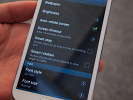
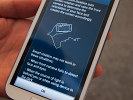
The Smart rotation feature orients the screen based on your eyes
This is great for situations where you're lying down and the accelerometer will try to rotate the screen the wrong way. Smart rotation keeps the screen oriented properly.
The Gallery app got more updates, not just the Air View features. It now uses a split screen interface - when you go into a folder, the content of the folder is displayed on the right, while adjacent folders are displayed on the left. It's similar to how the file browser in Windows works, for example.
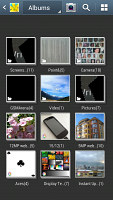
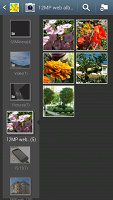
The new Gallery
The My Files app has a similar split-screen interface, though that one is available only in landscape mode.
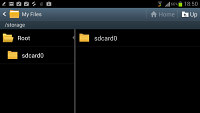
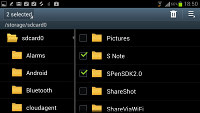
The updated My files app
There's an app called Point&, which uses the Galaxy Note II's camera to scan text. You can translate that text, you can use it to read printed web links or look up the definitions of single printed words (there are English, German, French and Italian dictionaries preloaded).
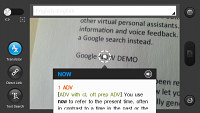
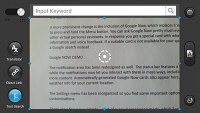
The Point& app does quick and easy OCR
You already saw Paper Artist in the video in the previous chapter. It imports a photo and runs a filter over it (there are plenty to choose from). Then you can go in with the S Pen and color certain areas.


Paper Artist
S Note should already be familiar to you from the original Note and Note 10.1. It offers several templates and you can enter handwritten notes, regular text with the on-screen keyboard (or handwriting recognition), complex mathematical formulas along with images and voice notes. There's also a floating window version of the app.
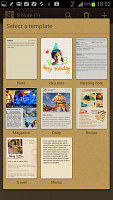
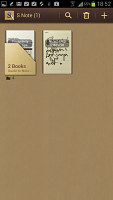
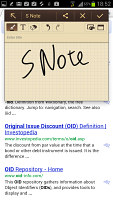
S Note and floating app
The S Planner is a skinned calendar that is equally easy to use with fingers and with the S Pen. The tabbed interface lets you easily toggle between year, moth, week, day list and task views.
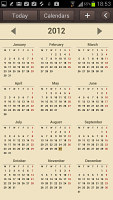
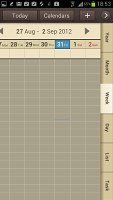
S Planner
Finally, a really cool feature is the screen recording. It's activated by pressing and holding the Home and Volume up buttons and it records what's happening on the screen (including what you draw with the S Pen) and captures your audio commentary.

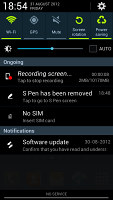
You can record you screen along with an audio commentary
If you didn't, go back and watch the video in the previous chapter to see these apps in action.
Text input - keyboard, S Pen or something else?
The Samsung Galaxy Note II comes with several text input options. Yes, there is handwriting recognition using the S Pen, but even the standard on-screen QWERTY has several different options.
The big screen makes for a comfortable portrait typing, and we really appreciate the extra row just for the numbers. Two finger typing is comfortable on the Note II in portrait mode, but becomes a pain in landscape. The landscape QWERTY also obscures too much of the screen, so we ended up sticking to portrait orientation for text input.
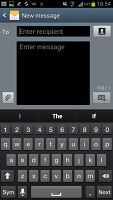
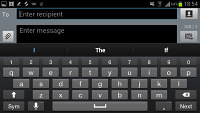
Portrait and landscape QWERTY keyboards
Here are a handful of clever tricks that this keyboard can offer. You can swipe left and right on the keyboard to position the cursor. Okay, this isn't new but this is - you can hover over a text field with the S Pen and a cursor appears. You have to tap to position it there.
You can also enable "Continuous input", which lets you input words by swiping over the keyboard (yes, like Swype). This is available on the Galaxy S III too.
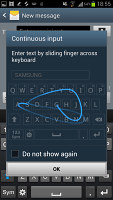
Continues input
Then we move on to handwriting recognition. It's very accurate (even with our awful penmanship) and the thicker, longer S Pen helps quite a bit to improve the experience.
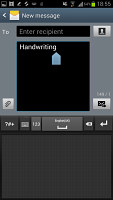
Handwriting recognition
The Samsung Galaxy Note II has very advanced text prediction features to eradicate typos. If you allow it, it will scan through your emails, Facebook posts and Twitter posts and learn how you write (which words you use more often and so on).
We move on to the non-keyboard text input methods. You can, of course, use voice input and since the Galaxy Note II is running Android 4.1 Jelly Bean, this will work even if the phablet is offline as long as you have downloaded the required language package.
Finally, there's the camera - yes, the camera. You can snap a photo of text and the Galaxy Note II will run OCR on it and enter it automatically. The great thing about this is that you don't need an Internet connection for this either. You can fit an entire A4 page and the Note II will transcribe it in a matter of seconds. You'll need to proof-read the text though.
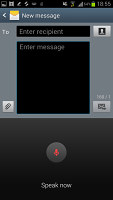
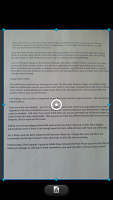
Voice input and camera OCR
By the way, the Galaxy Note II is smart about picking which text input method to show you. If you tap a field with you finger, it will bring up the QWERTY keyboard. If you tap a field with the S Pen instead, it will launch the handwriting recognition.