Introduction
The Samsung Galaxy Note 10.1 is a tablet like no other but instead of making a big splash it's busy making up for lost time. With its launch pushed back shortly after the unveiling, Samsung's top-of-the-line tablet returns to a market that isn't what it used to be.
Voice call support, memory expansion and the brilliant S Pen s
eemed like the right cards to play against the new iPad but it was soon clear that Acer and Asus were a threat that Samsung may've underplayed. And as if the Iconias and Transformers weren't enough of a headache already, the Nexus 7 popped up right when Samsung was getting ready to give their finest tablet the reboot it deserves.



Samsung Galaxy Note 10.1 official photos
Fierce competition to meet ever-increasing user demands has produced a fine selection of premium tablets and, to stay in the game, Samsung had to throw everything it's got at the Galaxy Note 10.1. Yes, it was sent back to the shop but we can think of a lot worse reasons than an engine upgrade.
So, a quad-core Exynos 4412 chipset coupled with 2GB of RAM is no joke but there's more to the Note than just raw power.
Key features
10.1" 16M-color PLS TFT capacitive touchscreen of WXGA resolution (1280 x 800 pixels)
1.4 GHz quad-core Cortex-A9 CPU, Mali-400MP GPU, Exynos 4 Quad chipset, 2GB of RAM
Android 4.0.4 Ice Cream Sandwich with TouchWiz UX UI
S Pen input with well-designed gestures
One of a kind split-screen multitasking and pop-up mini apps
Quad-band GPRS/EDGE and quad-band 3G with HSPA connectivity (HSDPA, 21 Mbps; HSUPA, 5.76 Mbps)
Voice calls
16/32/64 GB of built-in memory
5 MP autofocus camera, 2592?1944 pixels, geotagging
1.9 MP front-facing camera; native video calls
720p HD video recording @ 30 fps with stereo audio
Front-mounted stereo speakers
Wi-Fi 802.11 a/b/g/n Wi-Fi Direct, dual-band, Wi-Fi hotspot
Stereo Bluetooth v3.0
HDMI TV-out (adapter required), USB host (adapter required)
microSD card slot
Standard 3.5 mm audio jack
Infrared port
Adobe Photoshop Touch and Adobe Ideas come pre-installed
GPS with A-GPS support; digital compass
1080p DivX/XviD/MKV video support with subtitles
Accelerometer and proximity sensor; three-axis Gyroscope sensor
Polaris office document editor preinstalled
7,000 mAh Li-Po battery
Main disadvantages
Below-par screen resolution for the class
Proprietary 30-pin connector for charging and connectivity
No Full-HD and poor 720p video recording
Poor outdoors visibility
There's horsepower to spare but, frankly, Samsung is not going to focus on Android power users only. The quad-core processor will mostly see to it that the tablet is future-proof and covered against the main competition.
On the other hand, that very same competition has moved on to Full-HD screens and Samsung is seriously disadvantaged here. The display may do a fine job but just hasn't got the numbers to back it up. And even though the sub-par screen resolution does the device no justice, the Note is a good looking slate, especially in white.
It's running Android 4.0.4 Ice Cream Sandwich, with an official commitment to a Jelly Bean update. The Galaxy Note 10.1 comes chock-full of useful features and a fantastic selection of home-brewed and third-party apps to get the best out of the S Pen stylus.



Samsung Galaxy Note 10.1 live photos
So, in the end, there could be a lot of appeal to users who insist on the latest in gear, but also artists and other professionals who know what to do with a proper graphics tablet. But let's not get ahead of ourselves. We're about to have another go on the design and build quality, before moving on to the software and equipment of the Galaxy Note 10.1.
Design and build quality
In its second version (after the one shown at the MWC that was later scrapped), the Galaxy Note 10.1 still looks a lot like the Galaxy Tab 2 10.1. There are some minor changes all over the design, which have led to slightly improved handling, but it's basically the same package.
The metal frame houses the two speakers on the sides (in landscape position) and has gotten wider at the top and bottom. In addition, the speakers themselves are now on the inside edge of the frame, rather than the center.
The hardware design changes continue at the back, where the frame extends to fit the camera lens and the LED flash. The nest of the camera lens is now rectangular, rather than a circular.



Samsung Galaxy Note 10.1 display
The 10.1-inch PLS LCD screen with a resolution of 1280 x 800 pixels gets the job done but fails to impress. Android slates such as the ASUS Transformer Prime TF700T and the Acer Iconia Tab A700 are rocking full HD resolution, and the iPad 3 is in a league of its own with its 3.1MP screen.
As a result pixel density on the Note 10.1 is nothing to be excited about (149ppi), but big tablets like the are viewed at a bigger distance than phones, so it's not as much of an issue as you might have thought. Still, if you've seen the new iPad, the difference in sharpness is quite noticeable.
Numbers aside, the image quality is decent. Viewing angles are very good and blacks look reasonably deep. We put the Galaxy Note 10.1 through our usual display test and here are the results:
The Samsung Galaxy Note 10.1 has no hardware controls at the front - it doesn't need any with Ice Cream Sandwich inside. All you get here is the front camera and some sensors.

A close-up of the front-facing camera and sensors
There's no earpiece but the slate is capable of receiving and making phone calls in either loudspeaker mode or with a headset (wired or wireless).
The two front-facing speakers are either side of the screen. We found this location to much better suit gaming and movie watching than the sides or the back of the slate. Since the speakers are positioned in the upper half of the tablet, covering them with your palms when holding the slate is not likely to be an issue.


The 10.1" PLS TFT display on the Galaxy Note 10.1 • Stereo speakers
At the top (in landscape) we find the 3.5mm audio jack along with the SIM compartment and microSD slot, both protected by plastic lids. There's also the Power/Lock button next to the volume rocker.



The busy top side houses the SIM, microSD slots along with 3.5mm audio jack, volume rocker, power/lock key
The microphone is at the bottom, which is something to consider if you're going to make calls in loudspeaker mode (the mic might get muffled depending on where you place the tablet). Unlike the previous version of the tablet, the new design features a slot for the S Pen. It's located at the bottom right, just like on the 5.3-inch Galaxy Note.
The Samsung Galaxy Note 10.1 uses a proprietary 30-pin connector for charging and connectivity, which is centrally placed at the bottom of the tablet.
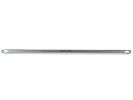

The bottom has the primary mic, the connectivity port and the stylus housing
Single, multi-function ports like the 30-pin connector on the Note 10.1 mean you'll need a proprietary cable for computer connections, charging and TV-out, which is hardly ideal. You get a cable and charger supplied in the retail package, of course, but if you want to have spares to keep in your office, for example, you'll have a much harder time getting them.
At the back of the Galaxy Note 10.1 we find an updated 5MP camera with an LED flash next to it. The camera is quite capable of shooting the occasional photos and HD videos as long as you are willing to put up with looking ridiculous doing it with a 10-inch slate.


The back of the Galaxy Note 10.1 • A close-up of the camera
The Samsung Galaxy Note 10.1 is powered by a 7000 mAh Li-Ion battery. By Samsung's estimates, it will give you 2490 hours of standby in 2G mode and 2080 hours in 3G. Talk time is 74 hours on 2G and 37 hours on 3G.
The plastic used is the glossy kind rather than the matte used in the MWC-born Galaxy Note 10.1. It feels very nice to the touch, but can be quite slippery and takes a lot of fingerprints. The good thing is they are not as easy to spot on our white test unit. You cannot pop the back cover open to access the battery, but that's to be expected from a tablet.
The Samsung Galaxy Note 10.1 can be held with one hand and operated with the other, but at just under 600g you will soon need to find some kind of support. The thickness of 8.9mm feels better in the hand than 9.7mm of the Tab 2 10.1, though the portability of both devices is practically the same.
The build is decent, but there are some occasional creaks around the sides when you apply more pressure and that's a bit disappointing coming from a tablet in this class. It's not damaging to the user experience, but it takes away some of the high-end feel, which is quite important with this type of devices.

The Galaxy Note 10.1 held in hands
The redesigned S Pen
The S Pen stylus is what gives the tablet its name. Having debuted on the 5.3-inch Galaxy Note, and later in a new shape on the original Note 10.1, the S Pen has been redesigned yet again.
The biggest difference is it's now square in shape, with softly rounded corners, for a much more comfortable hold. It's shorter too and has gotten rid of the attaching clip found on the previous Note tablet's stylus. Not that anyone will miss it - the stylus compartment is by far the better solution. There's a button on the side of the S Pen, which can be used to perform certain actions and enable gestures, but we'll get to that later on.
The white tip is on a spring too, and you can press it against the screen of the Note 10.1 without worrying you'll damage it. That's good to know as chances are you'll be pressing it quite often - the digitizer can sense various degrees of pressure, which is an important feature when drawing. The Galaxy Note 10.1 also supports palm rejection - it can sense when your palm rests on the display when writing or drawing and ignores it.



The new S Pen
Another cool feature of the S Pen is that it doesn't need to be touching the screen for the tablet to know where you are pointing it. This is especially useful in apps like the preinstalled Adobe Photoshop Touch, which displays a cursor to help you make selections and aim. It's like the hover touch technology of the Xperia sola, except that it's much more accurate and responsive here.
User interface
The Samsung Galaxy Note 10.1 runs Android 4.0.4 Ice Cream Sandwich with a few extra touches courtesy of Samsung's own TouchWiz UI. It adds several cool customization options, some really useful shortcuts here and there and the mini apps are a great multitasking boost.
Before we get started, here's a short video of the UI in action. The newly designed S Pen also makes an appearance.
The Ice Cream Sandwich interface is probably well familiar already, but Samsung has made some UI changes to the overall experience.
Starting on the homescreen, the navigation keys are placed in the bottom left corner: Back, Home and Task switcher (plus a screenshot key courtesy of TouchWiz). The search shortcut is visible on all homescreens in the top left, the app drawer in the top right and finally, the notification area with quick toggles (again, a TouchWiz thing) in the lower right corner.
The homescreen panes may look like default ICS homescreens, but it's got a nice trick up its sleeve - the pinch gesture familiar from TouchWiz phones has been added to the Note 10.1 and it lets you add, delete and rearrange homescreen panes easily.
The same pinch gesture can be used in the app drawer to again let you rearrange pages. You cannot delete or add new pages this way though.
The taskbar at the bottom has an arrow that flips up a row of what Samsung calls Mini Apps. The Galaxy Tab 2 10.1 had them too, so they're not new, but they're still exclusive to the Samsung tablet family.
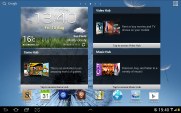



The pinch gesture works on the homescreen and app drawer, just like on a TouchWiz phone
Mini Apps are small, independent windows that are overlaid over anything else - the homescreen, regular full-screen apps, anything. You can fit two or three of those on the large 10.1" screen and they really improve the multitasking abilities of the tablet.
Available Mini Apps include a dialer, messaging, email, calculator, music player, S Memo and S Planner, even a task manager. If you're not using some of those apps, you can always choose to hide them.
Each Mini App has a button in the top left that launches the corresponding full-featured app and a close button in the top right. Such overlaid windows have been a staple of desktop OSes, but they feel a little odd in Android at first.
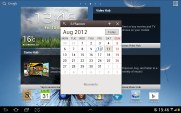
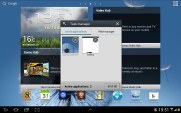


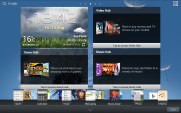
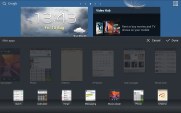
Several of the available Mini Apps
The notification area has the connectivity toggles that we've come to know from the smartphone edition of TouchWiz. They offer more functionality than the stock ICS quick settings - including GPS, Wi-Fi and Bluetooth controls - which saves you the extra effort of entering the extended settings menu. The rest of the toggles are Notifications, Sound, Auto-rotation and Flight mode.

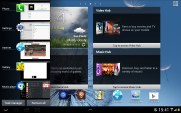
The notification area has been improved too • The task switcher
The screenshot button available in the bottom left corner can be quite useful in combination with the S Pen - once you've snapped a screenshot (you can press and hold the S Pen's button to do that too), it appears on the screen and lets you scribble some notes over and save the image for later, share it or queue it up to print.
The Samsung Galaxy Note 10.1 comes with a rich package of pre-installed apps - the S Memo, S Note, S Planner, Social Hub, Music hub, Pulse reader, AllShare, Polaris Office, Video player, Video maker and My files. The Photoshop Touch and Adobe Ideas are a nice perk too, which we'll cover in more detail later.
One feature that certainly many will appreciate is the split screen view mode, which allows you to work with two apps simultaneously. Sadly it's not just any two apps, but two out of the Video player, Polaris Office, web browser or the S Note app.
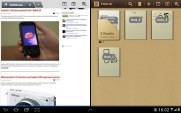

Split screen view mode
You can copy text across apps, which can be quite convenient at times. Or you could simply open the web browser to check something without interrupting the video you were watching. Now add the Mini apps, and the Galaxy Note 10.1 becomes a true multitasking king among the slates.
Efficient phonebook
The Phone and Contacts app are separated on the Galaxy Note 10.1, as opposed to the Honeycomb approach on tablets with voice call support. What was essentially 5 tabs of the same app are now split into two.
Groups, Contacts and Favorites are in the Contacts app, while Dialer and Logs are part of the Phone app.
There is no History tab for every contact like there used to be in the Honeycomb phonebook, instead individual contacts logs are accessed via the settings menu in the upper right corner.
The contact management is fairly straightforward on the Samsung Galaxy Note 10.1. Your contacts get automatically synced with your Google account unless you explicitly disable this and you can also let the Galaxy Note 10.1 sync your social network contacts if you want.
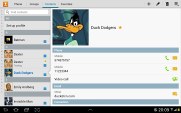
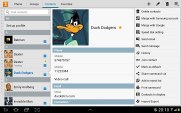
The Galaxy Note 10.1 contact manager
You get your contacts listed by either first or last name in the left part of the screen, while the details of the currently selected contact appear on the right. There is a handy search field in the top left corner, as well as a shortcut for adding a new contact or deleting the selected one at the opposite side.
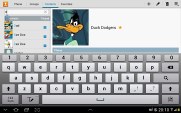
Search the contacts
The advanced menu offers a few more options: edit contact, import/export, join contacts, send or print namecards, get friends via social services, etc.
Editing a single contact is done in a popup window, where the available fields are displayed, with plus and minus signs on the right that let you remove or duplicate details.
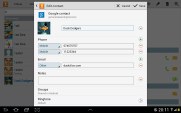
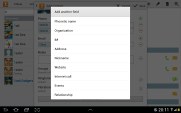
Edit a contact
There's also an Add another field button at the bottom that lets you insert a field that hasn't existed so far for the specific contact.
Voice and video telephony
Unlike most other tablets, the 3G-equipped Samsung Galaxy Note 10.1 can do calls. Both voice and video calls are natively supported and you won't even need to download to make use of them. You can use the built-in microphone and loudspeaker for the actual calling, you can attach a wired handsfree or you can go with a Bluetooth headset.
The dialer and call log are found in the dedicated Phone app. There's a Favorite contacts tab as well. Smart Dial is available and works like a charm - it searches names and numbers simultaneously. Voice dialing is also enabled.
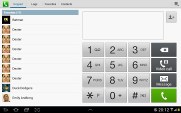
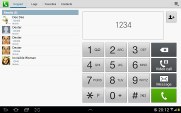
Smart dial works like a charm
The available options during a call include using the keypad, muting, holding the call or adding another call to this conversation.
The call log is the tab next to the dial pad. It displays all the dialed, received and missed calls in one list sorting your call history by contacts.
The Galaxy Note 10.1 snatched a Very Good rating in our loudspeaker test putting most of the tablets out there to shame. You can find more about the test itself here.
|
Speakerphone test
|
Voice, dB
|
Pink noise/ Music, dB
|
Ringing phone, dB
|
Overall score
|
|
Samsung Galaxy Tab 7.0 Plus
|
66.2
|
65.7
|
65.9
|
Below average
|
|
Samsung Galaxy Tab 10.1 3G
|
66.2
|
66.0
|
70.9
|
Average
|
|
Samsung Galaxy Tab 7.7
|
69.1
|
66.6
|
75.7
|
Good
|
|
Google Nexus 7
|
68.6
|
65.9
|
75.8
|
Good
|
|
Samsung Galaxy Note 10.1
|
71.7
|
69.1
|
79.5
|
Very Good
|
|
Samsung Galaxy Tab 2 10.1
|
72.9
|
66.6
|
82.7
|
Very Good
|
Messaging
The messaging app (yes, the Note 10.1 does native messaging, too) is similar to that of the phonebook - you get contacts on the left and the conversations on the right. There's an application-specific search that lets you quickly find a given message among all your stored SMS and MMS.
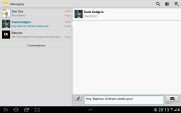
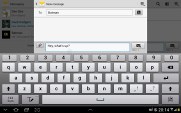
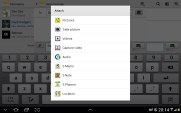
Texting Dexter on the Galaxy Note 10.1
To add message recipients, just start typing the corresponding name or number and choose from the contacts offered.
When you add multimedia content to the message, it is automatically transformed into an MMS. You can either quickly add a photo or an audio file to go with the text or compose an MMS using all the available features (like multiple slides, slide timing, layout, etc.). The multiple slides are all shown inside the compose box.
Samsung Email and Gmail
The Galaxy Note 10.1 comes with two familiar email applications out of the box - one for your Gmail and a generic one to use with any POP3/IMAP account.
They both have a split-screen interface. Initially, your folders are listed on the left and the emails in the currently selected one appear on the right. Upon clicking on a single message, the list of emails moves to the left tab while the body of the selected one pops up on the right.
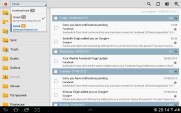
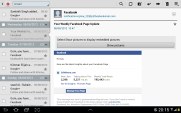
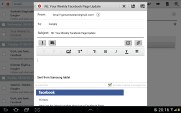
The default email client
Bulk actions are supported too, so you will easily manage mailboxes that get tons of messages.
You can schedule automatic email retrieval or you can disable it completely and only check your mail manually. There's also a handy setting for the client to only download attachments automatically over Wi-Fi.
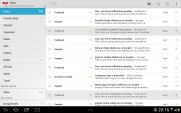
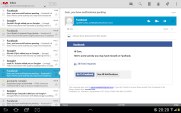
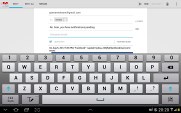
The Gmail app
It's basically the same treatment you get on Android smartphones with a few further optimizations permitted by the larger screen.
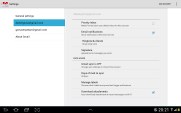
Digging into the settings menu
Writing emails is reasonably comfortable with the virtual Samsung QWERTY keyboard occupying about half of the screen. Now, this is no match for a hardware keyboard, but you won't notice any big difference when handling short emails. Samsung has added a fifth numeric row to the keyboard.
Samsung have thrown in two additional keyboard layouts to try and suit everyone's taste. With a quick pinch on the full-size keyboard you can chose to switch to a small floating keyboard and a split keyboard. Choosing the latter allows you to quickly thumb-type while holding the tablet without stretching your thumbs too much.
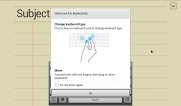
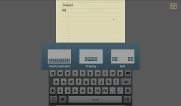
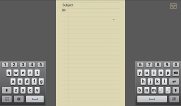
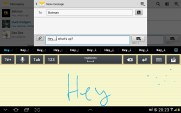
The big and small keyboards • handwriting is also supported
There's auto correction and auto capitalization available, and you can enable sounds on key presses. There's haptic feedback too.
The Galaxy Note 10.1 gallery is a pretty standard Android affair in terms of functionality, feeling pretty comfortably on the large screen. Naturally, your Picasa web albums are automatically synced with your tablet.
There is one difference between the Honeycomb and the ICS gallery - the latter offers bigger album thumbnails.
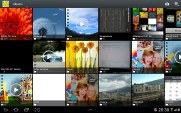
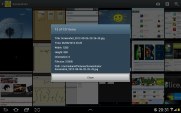
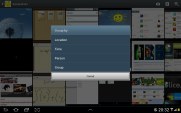
The Galaxy Note 10.1 image gallery is performing nicely
You can sort your images by album, date, location or tag. You can also choose between displaying images, videos or both.
The upper left corner holds the sorting options while the right one has the shortcuts to the camera, and some extra settings (like the option to make Picasa albums available offline).
When you are browsing a specific album/date/location/tag the shortcuts change a bit - the camera shortcut is replaced by a button that starts a slide show. The icon in the very top left corner becomes active and clicking it brings you back to the full gallery view.



Checking out a single image
The gallery app of the Galaxy Note 10.1 displays the images in full resolution and a double tap zooms to fullscreen.
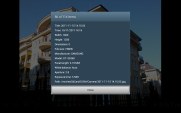
Image details can be checked from the tablet itself
There is one more fancy way to zoom in and out using multi-touch. Just place two fingers on a picture and tilt the tablet up or down to zoom in and out.
Great looking music player
The Galaxy Note 10.1 has the custom TouchWiz music player, which is more functional than the stock Android app, but lacks the cover-flow-like browsing.
You can now sort your tracks by album, artist, genre, folders, composer or year. Playlists are enabled too: the most played and recently added lists are automatically generated. Naturally, there's also a search option, which will be appreciated by those with large music collections. It gets activated by pressing the magnifying glass icon in the upper right corner.
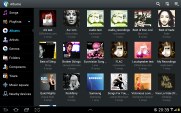
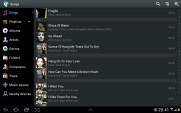
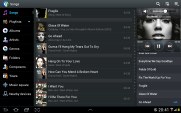
The home-baked music player
When you select a specific album (or a group of tracks based on any filter) the interface splits into three screens - the filters on the left, the album in the middle and the now playing track on the right.
Tapping on the song name brings you to a dedicated now playing screen where you have a repeat (one or all) and shuffle options, as well as a setting to add the currently playing track to favorites.
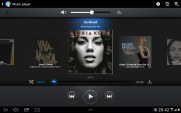
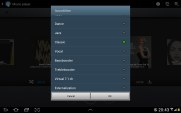
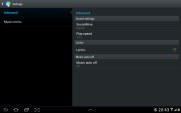
The now playing interface • equalizers
Equalizers are available too, along with various sound effects like concert hall, clarity etc.
Finally, if there is a track playing in background a dedicated row appears in the notificationarea showing its name along with the usual music shortcuts (something missing on the Honeycomb 3.1 version on the bigger Galaxy Tabs). There is also an option to shut down the music player directly from this menu.
Pretty great video player
Stock Android doesn't have a dedicated video player app, but Samsung always provides one for its Galaxy slates.. Allowing thumbnail, list and folder view modes, it's a pretty capable application. There's also search enabled so even if you fill that ample storage with short clips you should be able to find the one you need.
The Galaxy Note 10.1 supports DivX/XviD/MKV files out of the box. Even high-res videos are handled trouble-free - the tablet played anything we tried, including 1080p videos. Subtitles are also available and there is rich codec support. There was nothing the Note 10.1 wouldn't play.
There are several full-screen options too - normal, fill and stretch.
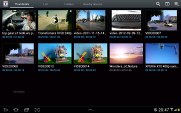


The video player is quite good
5MP worth of stills
A 5 megapixel main camera and a 1.9 megapixel front-facing camera (with 720p videos each) is what you get with the Samsung Galaxy Note 10.1. Given tablets aren't the most photography-friendly devices, the two cameras are mostly there to cater for video-chatting and augmented reality, and the possibility to snap a label or two as a memory aid comes as a welcome bonus.
The camera interface is an upscaled version of what you find on the Galaxy line of smartphones, with the available settings on the left and the shutter key and the video/stills switch on the right.
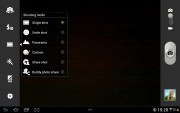
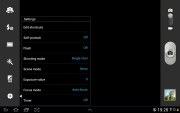
The still camera interface
We've got a few samples to demonstrate the image quality of the Galaxy Note 10.1. We've seen better 5 MP cameraphones and... well... tablets. Color rendering is off and even the amount of resolved detail is average at best. Noise levels are also fairly high, so don't expect the slate to replace your digicam. It's not like most users will get too excited to snap away with their 10.1" slates, anyway, but we still expected better from a flagship device.





Samsung Galaxy Note 10.1 camera samples
Photo quality comparison
The Galaxy Note 10.1 enters our photo comparison tool to clash with the new iPad and the LG Optimus Pad. It's somewhat of an underdog in this competition.
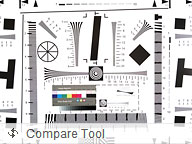
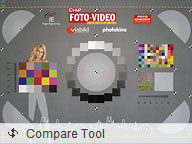
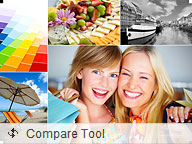
Samsung Galaxy Note 10.1 in our Photo Compare Tool
Disappointing video recording
The camcorder interface is not much different, really. There are fewer options available here, but the layout is basically the same. Somewhat strangely, the Galaxy Note 10.1 video recording capabilities max out at 720p footage at 30fps. We would expect 1080p footage with that kind of chipset, but maybe it's just a limitation of the sensor.
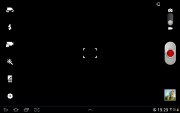

The video camera interface
And that's not the only nasty surprise the flagship tablet brought here. Unlike the Galaxy Tab 2 10.1, the Note 10.1 produces really poor videos. The videos all come out unpleasantly soft and looking out of focus. Normally, we'd suspect that such a major issue is due to a faulty unit, but it appears our unit is not alone in doing this, so it might be a software bug that Samsung needs to addres.
Video quality comparison
Samsung Galaxy Note 10.1 will butt heads with the iPad 3 and the Galaxy Tab 2 10.1 over video recording. With the issues it has though, it doesn't stand much chance here.

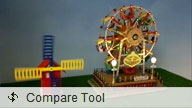
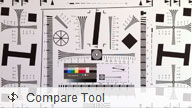
Samsung Galaxy Note 10.1 in our Video Compare Tool
Rich connectivity
To begin with, the 3G-enabled Note 10.1 gets you quad-band GSM with 3G speeds of up to 21 Mbps HSDPA and 5.76 Mbps HSUPA. It is GPS equipped as well.
There's a/b/g/n Wi-Fi support, with both 2.4GHz and 5GHz band compatibility. Wi-Fi Direct and DLNA support are also available.
There is a microSD card slot as well, on top of the 16/32/64GB of internal storage.
Naturally, Samsung Galaxy Note 10.1 supports USB-on-the-go, but you will need to buy an adapter for that. Using one you can connect card readers, USB flash drives and other compatible devices to your tablet and access their contents through the file manager. Mice and keyboards are supported as well.
You can also buy an HDMI adapter and connect the tablet to your HDTV with a regular cable. There's no NFC connectivity on the Galaxy Note 10.1, though.
Excellent web-browsing
The web browser is another key app as far as tablets are concerned. There is full Flash 11 support and tabbed browsing. This is an area where the 2 gigs of RAM really earn their keep, you'll seldom get slow-downs with the Galaxy Note 10.1's browser, no matter how many tabs you've opened.
The tabs are kept in a bar on top, much like on a desktop browser. The address bar and search bar are incorporated in a single field - typical Android - which scores another point for the Galaxy Note 10.1.
Bookmarks and History have their own split-screen interface. In History you can check the pages browsed today, yesterday or over the past week. There's also a most visited and today tabs.
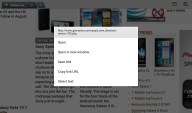
Pressing and holding a link lets you open it in a new tab
Synchronizing the browser with your desktop Google Chrome doesn't need any extra software - you check a box in the settings menu and you are done.
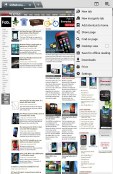
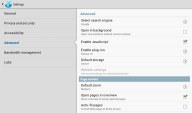
Some of the available browser settings
There's also auto-complete for forms and passwords.
A neat feature allows you to access quick page controls (back, forward, refresh, bookmark etc.) by a swiping gesture performed near the right edge of the screen. You cannot have that and the classical interface though.
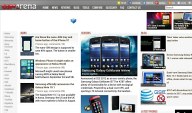
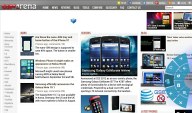
The alternative user interface
As for the Flash performance - the Galaxy Note 10.1 does great at 360p, 480p and 720p videos right in the browser. Flash games run well too.
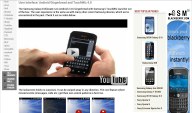
Flash videos are now possible
By the way, if you find Flash content to slow down your page load times or cause panning stutter, you can switch it to on-demand in the settings menu (or even turn it off all together).
Organizer has everything
A good set of organizer apps are available on the Samsung Galaxy Note 10.1, including the Polaris Office with both viewing and editing documents enabled. It has a nice user interface and solid file management. It supports both internal and web storage (via Box.net).
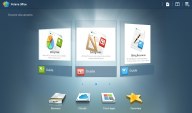
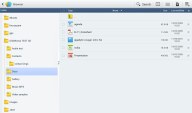
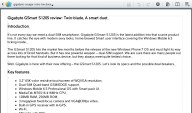
Polaris Office
Viewing and editing word documents, spreadsheets and Power Point files is hassle-free. There's a PDF reader in the bundle as well.
Printing options are also available.
The calendar has five different types of view: daily, weekly and monthly.


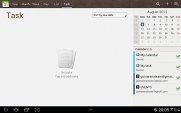
Calendar app
Adding a new event is quite straightforward and you can also set an alarm to serve as a reminder.
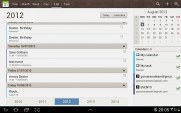
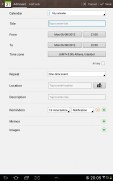
List view • Creating an appointment
The calculator app is nicely touch optimized with huge, easy to hit buttons.
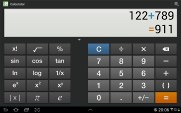
Calculator app
The Alarm app is optimized for big-screen use and is pretty intuitive. You can set multiple alarms.
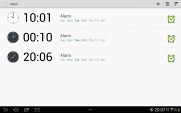
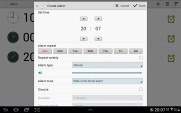
Clock app • Alarm clock
The World Clock app is full of eye-candy. You get an animated globe where you can pick time zones or cities, there are country flags, day and night animations, etc.
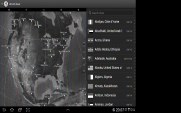
World Clock app
S Pen and S Apps
The S Pen sports the same wealth of features as before. You can use it for writing or drawing, but it can also be used to navigate the UI. With the button on its side, you can do gestures - a swipe to the left is back, a swipe down opens up the context menu and a double tap opens the S Memo mini app. A press and hold captures a screenshot.
The S Memo app lets you scribble notes with the S Pen (or your finger). There are various pen styles and colors, as well as undo/redo buttons and an eraser if you don't fancy the look of your work. You can insert images from the gallery, other memos and even part of a map.
The app also has some pretty advanced functionality. It can recognize shapes, for example, so our squiggly squares and circles looked perfect. It can do standard text recognition too and, more impressively, recognize and calculate mathematical formulas! Furthermore, it'll give you a solution to a particular mathematical problem as well.
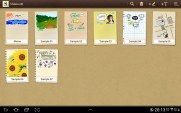

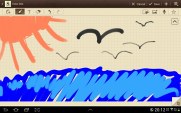

S Memo is an easy way to jot down notes
The S Note offers several templates that you can use to design professional looking cards that you can later export as an image file or PDF. They can have multiple pages too - PDFs are more convenient here as they keep all pages in one document. S Note is a great way to prepare presentations on the Galaxy Note 10.1.
While in edit mode, you can use two fingers to pan around a document (using just one would draw a line instead).
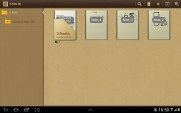
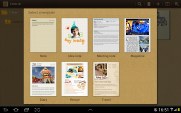

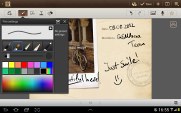
S Note is a capable tool for creating colorful cards of slideshows
The S Planner is a custom calendar that has a lot of different views - Year, Month, Week, Day, Agenda and Task. It can sync up with several calendars (including the one from Facebook) and you can choose which ones are visible.
The app is beautifully designed and quite handy - with the month view in portrait, you can select a day and all events for that date will be listed at the bottom of the screen.
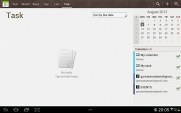


S Planner is a comprehensive calendar
Photoshop Touch and Adobe Ideas
Adobe launched Photoshop Touch as part of its Touch Apps suite and it is preloaded on the Galaxy Note 10.1. It's fairly simple to use with an intuitive interface, but there's a set of 13 tutorials just in case to teach you how to use the app. They come with all the required photos preloaded too.
Photoshop Touch features most of the core things you're used to in the desktop apps - layers with opacity and blend modes (no layer styles though), various image adjustments and effects, selection tools, clone stamp tool and so on.
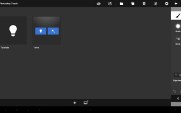

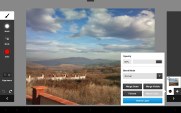

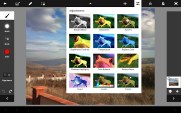
Photoshop Touch comes preloaded on the Samsung Galaxy Note 10.1
One cool thing about the S Pen is that you can hover - keep the stylus a few millimeters away from the screen and the app will display a cursor tracking the S Pen. This will really help you aim better.
Another thing that improves accuracy is that you can rest your hand on the screen and it won't register as a touch. Having to keep your hands above the screen gets pretty tiring, so this is a great feature. It also gives you better accuracy with the S Pen.
Using a stylus is already a more natural way to draw than with your fingers, but the S Pen has one extra feature - it allows you to use different amounts of pressure, which dynamically control the brush width. It's very sensitive and there are a lot of pressure levels available.
The other app from the Adobe Touch Apps suite is Ideas. It is a much more basic sketching and note-taking tool and has two layers - one to draw on and another one as a background image. The only tools you get are a brush (with customizable size, color and opacity) and an eraser.
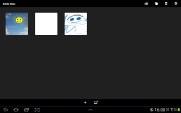
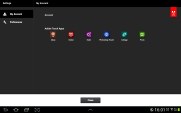

Adobe Ideas
Ideas is meant to let you quickly sketch things to later upload to Adobe's Creative Cloud. There are other applications available for purchase such as Debut for presentations, Proto for designing website prototypes and more.
Both apps, even though intensive, run smoothly on the 1.4GHz quad-core Exynos 4412 chipset and its 2GB of RAM.
Google Maps and unlimited navigation, in supported countries
The Samsung Galaxy Note 10.1 comes with a GPS receiver, which got a satellite lock in under two minutes with A-GPS turned off. A-GPS can speed this up quite a bit, but requires Internet access. We gotta say, we didn't experience any issues with signal reception.
The Galaxy Note 10.1 comes with Google Maps and Navigation. Voice-guided navigation has become a viable solution since the v5.0 update. Vector maps are smaller and way easier on your data plan and 3rd party SatNav apps are in danger.
For now though, turn-by-turn voice guidance using Google Maps Navigation is only available in select countries and unless you live in one of them, the best you can do is plan a route in advance and keep an eye on your current location during travel.
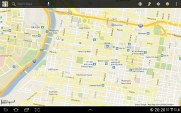
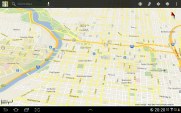
Google Maps with vector maps does a bit of 3D
Quite naturally, the app also supports the Street View mode. If it's available in the area you're interested in, you can enjoy a 360-degree view of the surroundings. When the digital compass is turned on it feels like making a virtual tour of the location.
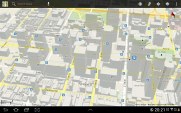
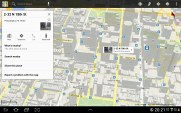
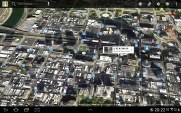
Vector graphics
If Google Maps Navigation doesn't do it for you, you can grab an alternative app from the Android Market - there are both free and paid ones.
Google Play and Samsung apps, Hubs for books and music
The Google Play Store offers a huge number of apps, so you can be sure that you won't be having a shortage of software to install on your Galaxy Note 10.1. The only problem is the portion of the apps designed to work on a 10" WXGA screen is relatively small, especially when compared to the number of apps in the Apple App Store optimized for the iPad. S
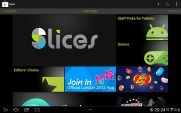
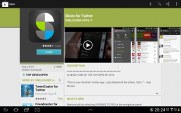
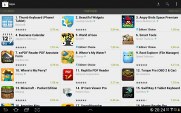
Google Play store
There are featured apps, editors' picks and staff-recommended apps in addition to the usual top free and top paid.
The top new paid and top new free lists are worth checking out too and you shouldn't forget the trending apps. Naturally, there is a built-in search and categories for the different types of apps so you don't get lost. Recommendations are also based on your location to make it even easier to spot a quality app in the new Android market.
And if by some reason, the Google Play repository on the market isn't enough for you, you might want to check out some of the alternatives. Amazon has set up its own appstore and so has Opera, plus a few more minor app stores here and there. Choice is one of the best parts of the open platform.
Samsung's own store called Samsung Apps is also on board. There you can get a lot of free apps for your tablet.
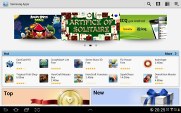
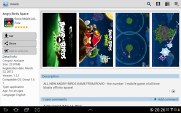
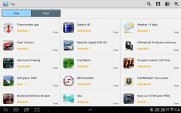
Samsung Apps
Music Hub is here too. It has quite the music collection and the prices are pretty much the same as on the iTunes Store.
Another interesting store is the Readers Hub. There you can purchase subscriptions (or single issues) of newspapers (PressDisplay service), magazines (Zinio service) and e-Books (Kobo service). It's really comfy to have this entire functionality in a single reading app - good job, Samsung!
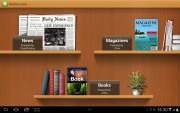
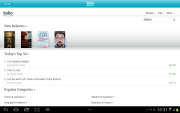
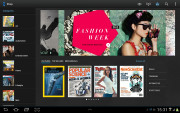
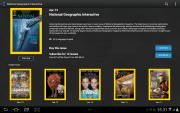
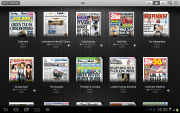
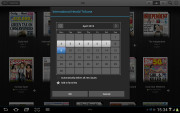
The Readers Hub
Final words
The Samsung Galaxy Note 10.1 is perhaps the most powerful of slates. It has RAM that no tablet can match and multi-tasking capabilities better than anything we've seen so far. Heavy browsing and memory-intensive apps, which are key to the tablet experience, are handled with unprecedented ease.
Then comes the special pressure-sensitive stylus and an array of well-designed software to put it to good use. Photoshop Touch and Adobe Ideas in the Galaxy Note's bundle add an extra dimension to an already impressive device.
In short, the Galaxy Note 10.1 handles all typical tablet workload with ease and throws in a little extra. The thing is that all premium tablets have a few aces up their sleeve and it's really down to how important the pen functionality and that multitasking prowess are to you. Because if you can live without the 2 gigs of RAM and the Samsung software tricks, you can have any of the following devices without paying extra.
The most popular tablet around is the Apple iPad and the latest, third generation, offers an outstanding display of 1536 x 2048 pixels and a potent GPU for unrivalled graphics performance. It only has two CPU cores and non-expandable storage, but beats the Galaxy Note 10.1 for build quality and choice of (tablet-optimized) apps. Of course, your preference for OS also counts here.

Apple iPad 3 Wi-Fi
If you prefer to stay in the Android camp, the Acer Iconia Tab A700 will gladly offer you a 1080p screen for a slightly lower price than the Galaxy Note 10.1. The A700 is powered by the quad-core Tegra 3 processor and even though it's a bit heavier than the Samsung flagship tablet, it has a beefier battery to show for it.

Acer Iconia Tab A700
Asus has emerged as a prominent player in the Android tablet game and for a good reason. Its Transformer Prime TF700T flagship comes with a quad-core Tegra processor clocked at 1.6 GHz, a 1920 x 1200 Super IPS+ LCD and that all so sweet optional keyboard. It costs as much as the Note (without the keyboard dock) but it offers 32GB of storage. And for all the usefulness of an S-Pen, we would prefer the Transformer Prime TF700T with its high-res screen and optional dock as a viable laptop replacement.

Asus Transformer Pad Infinity 700 3G
And if you don't see the need of a 1080p screen on a tablet that you'd be viewing at an arm's length, there are some even better-priced options. The Acer Iconia Tab A510 and the Asus Transformer Pad 300 are both reasonably powered slates that can match the Galaxy Note 10.1 screen resolution and processing power, while going easier on your wallet.


Asus Transformer Pad 300 • Acer Iconia Tab A510
In general, the Galaxy Note 10.1 just isn't as attractive a package as you'd expect from someone of Samsung's calibre. To put it bluntly, the Note 10.1 isn't the Galaxy S III of tablets. It seems Samsung had their eyes on the iPad 3 and tried to respond to its revolutionary screen with the S Pen but the Android competition - which Samsung somewhat underestimated - stepped up its game and is now leading by a couple of laps.
If Samsung is to achieve in tablets what it did in smartphones, it would need to probably re-consider its pricing strategy. The wrong turn to the pit stop on its way to the shelves clearly points to the fact that the Note 10.1's development didn't exactly go as planned. Yes, it emerged with a massively improved engine, but the delay did the competition a huge favor. It's not too late just yet, but unless Samsung acts quickly, the Note 10.1 will be relegated to a niche product for people who have a use for a pen tablet. Now, that would be a shame for such a powerful device.
SOURCE