With the new Asha touch interface, an updated browser and access to the Nokia store, the Asha 305 promises a near smartphone-like experience. And that's on top of the dual-SIM capabilities, including a hot-swappable SIM slot and a dedicated SIM management app that lets you configure how calling, texting and data are juggled between cards.

Key features
- Dual-band GSM, GPRS, EDGE
- Dual SIM dual stand-by, SIM hot-swap
- S40-based Asha touch interface
- 3" WQVGA resistive touchscreen, ~155 pixel density
- Multi-touch in the gallery and Nokia Maps
- Display auto-rotation
- Nokia Browser 2.0
- Nokia store and 40 EA games for free
- 2 MP camera
- microSD card support (up to 32 GB)
- Complimentary 2 GB microSD card in the box
- Bluetooth v2.1 (with A2DP)
- Standard microUSB port, charging
- 1100 mAh Li-Ion battery
- Excellent loudspeaker performance
Main disadvantages
- Interface slows down at times, due to low RAM
- Poor screen quality
- Resistive touchscreen feels awkward
- Fixed-focus camera
- QCIF video recording
- No smart dialing
A package like the Asha 305 is built on the not so solid ground of compromise. You get a low-resolution resistive screen and the still camera and camcorder are of the lowest quality. Yet, even the resistive screen can do a multi-touch trick: the so-called multipoint touch enables pinch zooming in the gallery.

The actual touchscreen experience is on a level unseen before in S40 - soft keys are almost completely out of the equation. Of course you'll have to bear with occasional lags and poor response on the resistive unit. On the other hand, the pull-down notifications and quick settings, along with the advanced side-scrollable homescreen make this feel a lot more convenient and user-friendly.
Even little things like screen auto-rotation and a landscape QWERTY keyboard make a lot of difference compared to last time we saw a full-touch S40 on the Nokia C2-03.
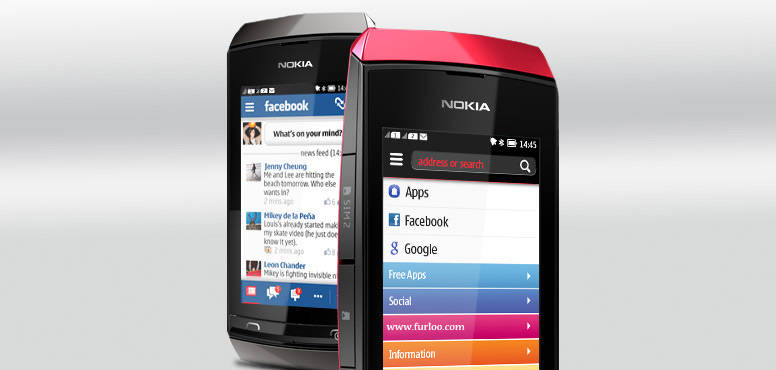
MeeGo-like Series 40 user interface
This is not the first time we see a fully touch-operated S40 interface but the latest iteration, called Asha Touch, is a massive improvement. The Symbian-like icons and the homescreen swipes are no news really but the changes run deeper than that and the whole ideology has shifted towards a more thumbable and user-friendly interface and a simple, flat menu structure.
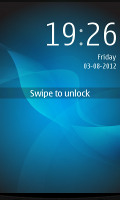
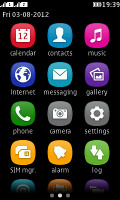
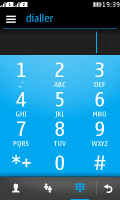
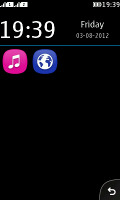
The lockscreen and the three homescreens
All the action happens on the touchscreen. There're very few hardware keys and none of them is directly involved in navigating the interface - except the End key that can close apps and bring you to the homescreen.
There's no actual homescreen to begin with. Or rather, it's an arrangement of three side-scrollable homescreens in… wait for it… MeeGo fashion. The default one is the app launcher - the new Asha Touch gets straight to business.
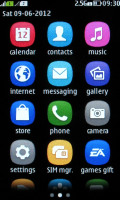
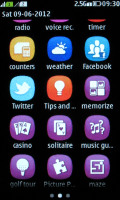
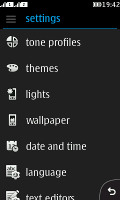
The app launcher • Settings menu
A swipe to the left will take you to the dialer. In fact, this screen can be customized to show either the music player or the radio but having the dialer always a swipe away makes sense. The third homescreen is what was previously known as Active Standby. It's now a pane to fill with shortcuts to frequently used apps or contacts. A tap and hold on that screen triggers Edit mode, so you can choose shortcuts and contacts to add. As usual, the time and date are displayed too, which in turn serve as shortcuts to the alarm app and the calendar.
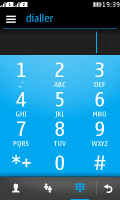
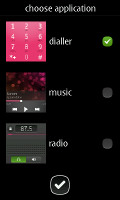

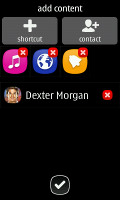
The dialer and its replacement options • You can add shortcuts and contacts on the Active Standby screen
The status bar is visible on top of any of the three screens and you can either tap to expand it or pull it down. It displays notifications of missed events and quick toggles for sound profiles and mobile data. Below you get shortcuts to the music player, the phone and messaging apps.
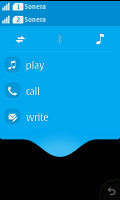
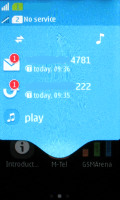
The Notification area
The top of this notification area of sorts is reserved to SIM management. The dual-SIM Asha 305 has a full-blown SIM manager, as seen on other Nokia phones but the tapping on the two SIM icons in the notification area displays a screen with four big and thumbable buttons for quick SIM options
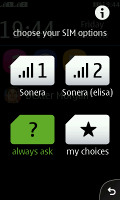
The Quick SIM menu.
Notifications are displayed on the lockscreen too. Swiping on a notification will take you to the relevant app.
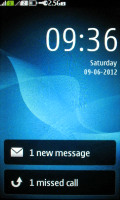
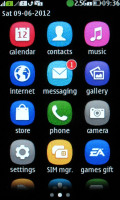
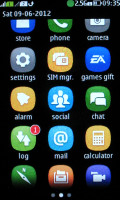
Lockscreen notifications • Notifications in the App Launcher
A tiny number icon on the Messaging icon in the app launcher shows the text messages you have received but not yet read. There are similar new email notifications.
In case of a missed call, which requires your attention, the notification area drops down a bit to briefly display the number and then pulls back up, leaving a small handle as a reminder, which you can pull to see who's been calling you.
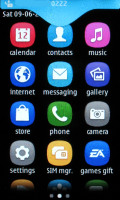
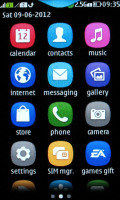
The notification area behavior when you miss a call or have a new message
These are minor but nice touches to a completely revamped interface, which is surprisingly feature rich, yet beautifully simple. Soft keys are nowhere in sight - every app or screen you open has just a tiny back key instead.
was a major surprise. Of course, the low-res resistive screen does it no favor but we cannot say we don't like how things are done. It's smartphone-like experience indeed, though it's obviously short of the most important ingredient - multitasking.
The speed and performance are unimpressive but overall it's the way things look on the dim low-res screen that's the biggest letdown.
Best looking S40 phonebook to date
The Asha 305 offers the most beautiful phonebook we've seen in a Series 40 phone and it's quite efficient too. Under the new Asha touch interface it integrates with the Call log and the Dialer and that's more than welcome.
Contacts are displayed with a photo and number and on top of the actual list you get the Advanced menu and Add new contact shortcut. Then comes the search field.
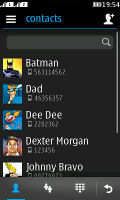
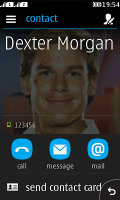
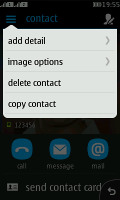
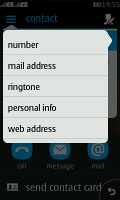
The phonebook • viewing a single contact • adding a detail
The actual contact details are displayed on a completely redesigned screen. You get a faded contact's picture as a background, with a huge name across and a number below. A few big thumbable icons at the bottom of the screen let you call, text or email the person.
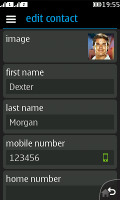
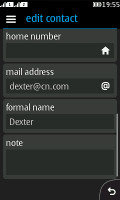
A contact's full info
You can add various details to your contacts, like numbers, mail address, ringtone or a URL. You can also choose where to save your contacts - SIM 1, SIM 2 or the phone memory. Only two sorting options are available - by first or last name. Contacts can be copied, moved or deleted either individually or in bulk.

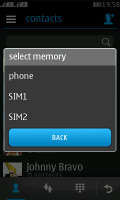
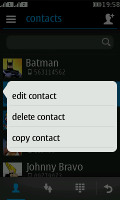
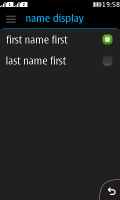
Choosing a SIM for a call • Choosing where to save a contact • Tap and hold gets you more options • Sorting
Dual-SIM telephony
To make a call, you need to select which SIM the phone should use. You can set a default SIM, which will always be used for calls. Or you can have the phone prompt you to choose manually every time. Selecting a default SIM for texts, MMS or data works the same way so you can have one SIM for calling and texts and the other one for data and MMS, or whatever combination works for you.
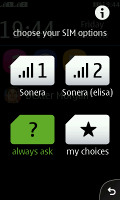
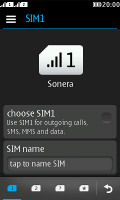

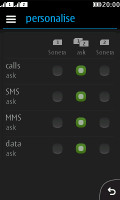
The quick SIM menu • the advanced SIM settings
The SIM manager app has a tabbed interface that lets you configure each of the SIM cards, set the phone to Always Ask or set personal preferences for calling, texting and data connections. These are essentially four tabs in the SIM manager interface or four quick toggles in the SIM settings available in the notification area.
Having chosen your preferred settings, the rest is pretty straightforward. As we already said, the Contacts, the Call Log and the dialer are integrated like in mature smart platforms. What's missing is smart dialing.
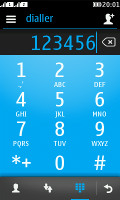
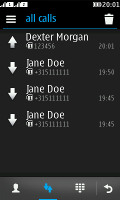
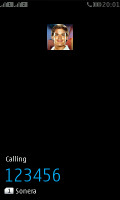
The dialer • the call log • calling Dexter
We had no reception problems with the Nokia Asha 305. We tested its loudspeaker and found it loud enough, though the in-call audio could have been better.
| Speakerphone test |
Voice, dB |
Pink noise/ Music, dB |
Ringing phone, dB |
Overal score |
| Nokia E72 |
65.7 |
60.2 |
66.3 |
Below Average |
| Nokia X2-01 |
70.2 |
65.5 |
71.8 |
Average |
| Nokia C3-01 Touch and Type |
73.9 |
66.6 |
77.7 |
Good |
| Nokia Asha 300 |
75.1 |
66.6 |
75.7 |
Good |
| Nokia X3-02 Touch and Type |
75.1 |
66.6 |
75.7 |
Good |
| Nokia C2-03 |
74.2 |
72.4 |
75.8 |
Very Good |
| Nokia Asha 303 |
77.1 |
72.3 |
78.7 |
Excellent |
| Nokia Asha 305 |
77.1 |
73.5 |
81.8 |
Excellent |
| Nokia Asha 302 |
77.1 |
75.7 |
83.6 |
Excellent |
Powerful messaging
The messaging department has everything covered - text messages are organized in threads, there's a chat client with support for multiple services and of course, a feature rich email client with quick setup.
A tap and hold on a Conversation in the default view of the messaging app lets you delete the conversation or call or email the contact in question instead. Creating a message is pretty straightforward. You can add multiple contacts from your phonebook or simply punch in numbers.
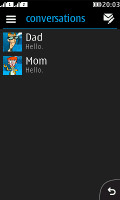
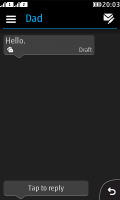
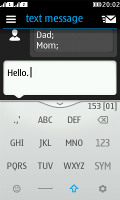
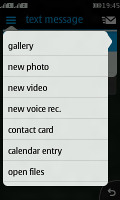
The Messaging app
For text entry, you can choose between a portrait multitap keypad and a landscape QWERTY keyboard. You get a character and message counter either way. Unfortunately, there's no text selection or copying.
Although the QWERTY keyboard is a welcome addition, our editorial staff was not quite unanimous whether it's worth its salt. Some of us found it comfortable, while others found the lack of visual key separation confusing. We gues, you'll have to decide for yourselves.
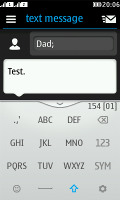
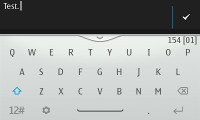
The multitap and the QWERTY keyboards
The email client supports various mail services such as Google, Yahoo, Hotmail, etc. with easy email setup, but you can always manually configure an account too. It works with POP3, SMTP, and IMAP4 protocols and supports SSL.
The default email view is Inbox but Folder view is supported too. Multiple emails can be moved or deleted using the advanced menu in the top left corner. You can switch between accounts from the fourth tab at the bottom of the screen. A tap and hold on an email will allow you to reply, delete, star, forward or mark it as read/unread.
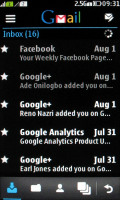
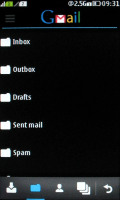
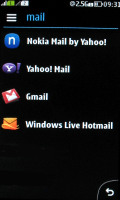
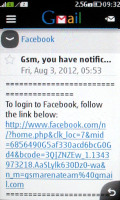
The S40 email client
Emails are received in the background and a small * appears on the Mail icon in the app launcher when a new email has arrived.
The chat client supports multiple services - Facebook, MSN Messenger, Google Talk, Yahoo and Nokia Chat. The tabbed UI of the OS is pleasantly thumb-friendly.
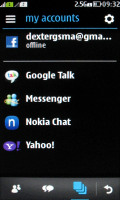
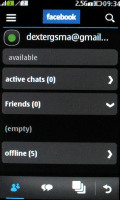
The Chat app supports multiple services
Awesome file browser
The Nokia Asha 305 has something that makes the (supposedly dumb) S40 UI look much smarter than the likes of iOS and Windows Phone. That's right, we are talking about a full-featured file browser.
The app is called Files and lists all your local folders with the memory card on top. Different icons are available for the different file types, the multimedia files appear with small thumbs.
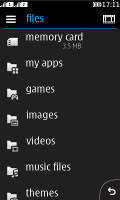
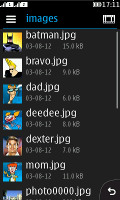
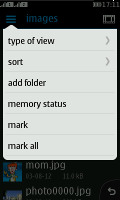
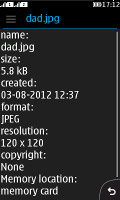
The powerful S40 file browser
A few handy options are available in the advanced menu - change view and sorting, add new folder or mark some/all files. If you tap and hold on a file you'll get options such as copy, cut, paste, rename, delete, mark and details.
The app has everything you may need in a file browser and puts to shame many smart file explorers thanks to its simple yet powerful interface.
The gallery works just fine
The image gallery is a Symbian copycat. Photos are displayed in a three-column grid kinetic scrolling enabled. The gallery has one problem - it can't show more than 1000 images. So if your memory card is full of pictures, the Asha 305 is not the best choice of device to browse them on.
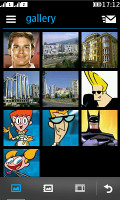
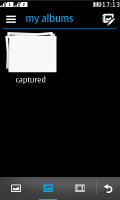

The Asha 305 gallery
You can organize your photos into albums and there is an album view as a separate tab in the gallery. The video section is the final tab and lists any supported videos you've uploaded on your memory card.
A tap and hold on a file lets you rename, delete, share or assign the image to a contact or set it as wallpaper.
Auto-rotation and pinch zooming are enabled in the gallery. Surprisingly, Nokia have made pinch zooming possible even on a resistive screen such as this one. However, it only works in the gallery and Nokia Maps. The web browser doesn't make use of it.

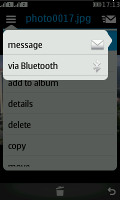
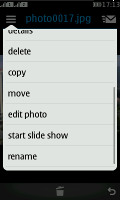
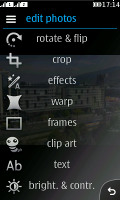
Viewing a single image • Editing options
You can edit pictures from the advanced menu. The available options are crop, rotate, flip, effects, warp, add frame, clip art, add text, adjust brightness and contrast, retune colors or do auto enhance. Not bad, is it?
The music player is a looker
The music player has a rather basic interface with lots of hidden features.
The Now Playing screen displays a huge album art, with the track name, a scrubber and music controls.
The bottom of the screen has three tabs, the first one being the Now Playing screen. The next one is the Library with the default sorting options - all tracks, artists, albums, genres and videos. The last tab has your custom playlists with a few default ones available - recently added, recently played, most played and now playing.
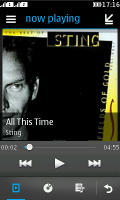
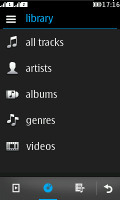
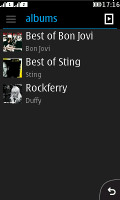
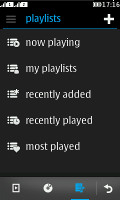
The music player is nice
Shuffle, repeat and equalizers are available too. You can also play music via Bluetooth.
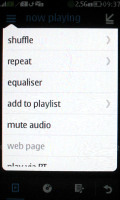
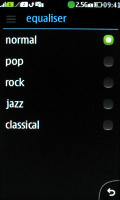
The music player options • Equalizers
The music player supports background playback, but there are no quick controls in the notification area or the lockscreen.
FM radio with RDS
The FM radio on Nokia Asha 305 comes with a neat and simple interface. You can change stations with the dedicated controls at the bottom. There is a tab with all available stations.

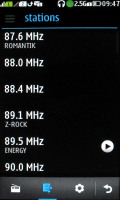
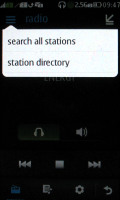
The FM radio app
The radio has RDS support and automatic rescanning.
Audio quality good for the class
Going full touch hasn't cost the Nokia Asha 305 dearly in terms of audio quality. In fact, the first of the Nokia featurephone kind to drop the hardware keyboard is doing better than most of its predecessors in many parts of our test.
With no resistance applied to its line-out (when used with an active external amplifier), the Nokia Asha 305 was able to provide decently clean output. Half the readings were nearing perfection (dynamic range, noise level and stereo crosstalk), while the other half wasn't as good, but it wasn't anything to worry about either. More impressively, in this scenario, the Asha 305 turned out to be one of the loudest handsets we have seen.
Plugging in a pair of headphones leads to notable spike in intermodulation distortion and stereo crosstalk as well as some further deviation of the frequency response. It's not too bad overall, but it's some way off the best on the market and as the volume levels drop quite rapidly here - to only average levels, we can only give a decent mark to the Asha 305 here.
Basic video player
There is no dedicated video player within this version of Series 40. You can find you videos in the dedicated video tab of either the gallery or the music player. Or browse them in the file manager.
The Asha 305 is capable of playing only 3GP/MP4 videos at QCIF resolution and a frame rate of 10fps. On the other hand it supports all kind of audio codecs and it played the sound of even incompatible video files (including the 1080p videos in our collection).
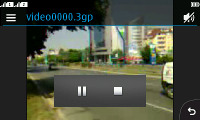

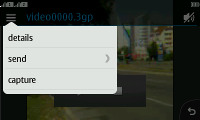
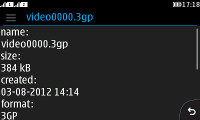
The Asha 305 video player
The video interface is as basic as it gets too.
2MP fixed-focus camera
The Nokia Asha 305 has a 2MP fixed-focus camera that produces photos at maximum resolution of 1600 x 1200. The camera interface has been updated but still offers just a few settings.
The camera's main UI has four shortcuts in each corner of the viewfinder and surprise - they're orientation aware. This is a bit of joke really - one of them being a Back button, which has to always fall in the bottom right corner of the screen, they realign rather messily. Not to mention, the auto-rotation isn't the fastest around. Still, this is a surprisingly advanced feature to have in such a basic camera.
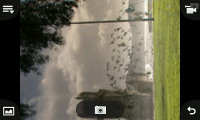
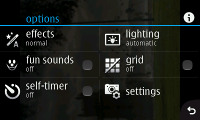
The camera UI
Anyway, you have settings, camcorder switch and a shortcut to the gallery. The virtual shutter is always center at the bottom, whether portrait or landscape.
In the Settings you can set effects, self-timer, grid and scenes. There is a deeper Advanced settings menu with resolution options, camera sounds, orientation, etc.
The image quality is nothing to write home about and is further affected by a problem with the camera lens - the left half of the photos is OK with pleasant colors and enough detail, but the right side is all washed out. We hope this is an issue specific to our unit.






Nokia Asha 305 camera samples
QCIF video recording at 10 fps is not enough even for MMS
Video recording isn't something the Asha 305 is good at. It does QCIF at 10 fps - really basic stuff.
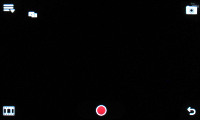
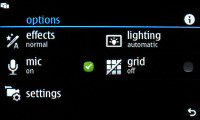
The camcorder UI
The quality is bad and you can barely recognize what's on the video.
Connectivity
The Nokia Asha 305 is a dual band device (900 / 1800) and offers GPRS and EDGE class 12. There's no 3G (HSDPA) or Wi-Fi on board.
Bluetooth is version 2.1 and A2DP is, of course, enabled.
The Nokia Asha 305 uses a microUSB port for both data connections and charging. There's no USB-on-the-go here though.
The Nokia Asha 305 also has a memory card slot (and a complimentary 2GB card). Coupled with a card reader it can usually give you the fastest data transfer rates.
And finally, there's the standard 3.5mm audio jack.
The web browser is good enough
The Nokia Asha 305 boasts a really cool new browser. Its start screen has a unified URL and search bar and a few handy shortcuts to favorite websites and services.
The tabbed interface offers one-tap access to Favorites, Downloads and Apps. The Favorites tab has the History, Home and Start page shortcuts, and you can add your own bookmarks here.
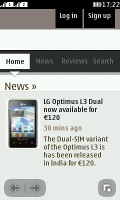
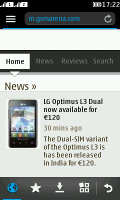
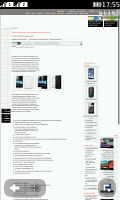
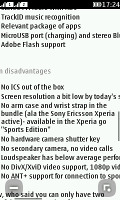
Browsing the mobile and desktop versions of GSMArena.com
The browser does the Opera Mini trick - compressing web pages on a dedicated server before sending them to the phone. Pages load quickly (even on EDGE) and don't use much data. Image quality is adjustable (Best/Good/Average or No images).
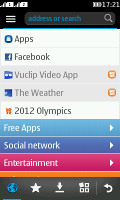
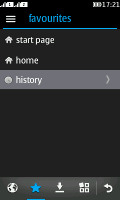
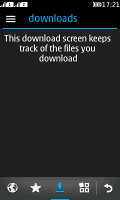

The web browser UI
You get only two zoom levels (again, just like Opera Mini): page overview and zoomed in. A single tap will will zoom in on the desired part of the page. To zoom back out to overview you need to hit a dedicated button in the bottom left corner.
Overall, the performance is not perfect due to the phone's low specs, but the browser works when needed and will get the basic tasks done.
Organizer and apps
The organizer on the Nokia Asha 305 is well stocked as usual and things have been touch optimized.
The Calendar starts off on month view. Day view is also available, but strangely, week view has gone missing. You have various kinds of events available for setting up: reminder, meeting call, birthday, anniversary and memo. The agenda, to-do and notes tabs in the calendar are self-explanatory.
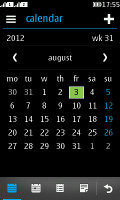
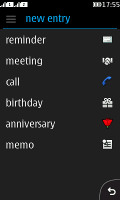
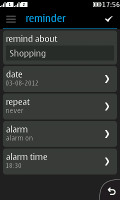
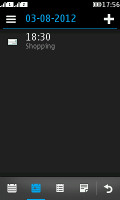
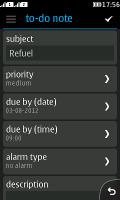
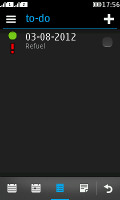
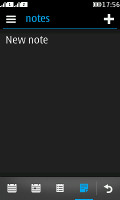
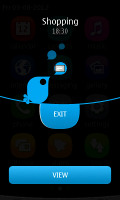
The Calendar app
The alarm app uses big, touchable numbers, making it easy to set and you can make it go off only on specific days. You can customize the snooze time too, but there's only one alarm available.
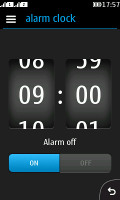
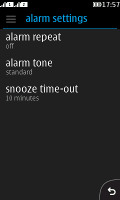
Setting the alarm
The other organizing functions include a voice recorder with no time limit, a simple calculator and a countdown timer. They have been touch optimized as well, though we wish the countdown timer used the same big numbers as the Alarm clock.

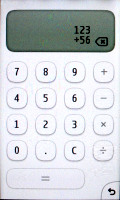
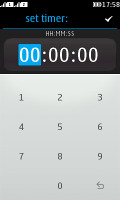
Voice recorder • Calculator • Timer
There is also a weather app and pre-installed Facebook and Twitter clients (combined within the Nokia's Social app).
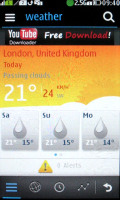
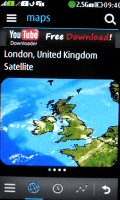
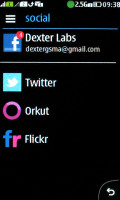
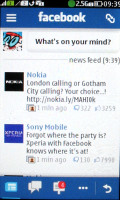
Weather • The Social app • Facebook
Nokia S40 Store and bonus apps
You can browse the apps available in the Nokia Store by categories - Applications, Games, Audio and Video content, Personalization; or by collections.
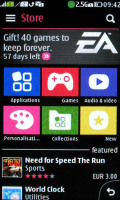
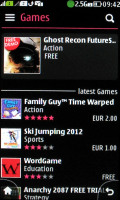
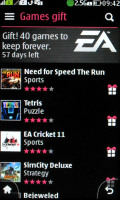

The S40 Store offers plenty of free content
Your account profile keeps track of all the apps you have installed under My stuff.
There are plenty of apps and games there, a lot of them free. They are still behind the big players in the app store game, but for a feature phone having an app store at all is a major lift.
Nokia Asha 305 owners have 40 EA games waiting for them in the Nokia Store - all for free.
Nokia Maps you'll barely use
The Nokia Asha 305 doesn't have a GPS receiver but Nokia Maps can use Cell-ID to get your approximate location. The app doesn't feature voice-guided navigation anyway and you can only plan pedestrian routes with it.
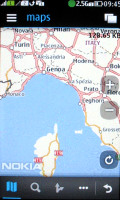
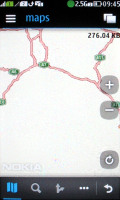
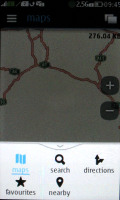
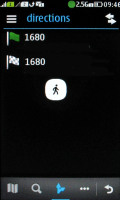
Nokia Maps in action
So, even if you hook up a Bluetooth GPS receiver to the Nokia Asha 305 it still won't function as a car SatNav. There's no option for a paid upgrade either.
Maps are downloaded through your data connection, which is something else to keep in mind.
On the Nokia Asha 305, pinch zooming is possible despite the inherent limitations of the resistive screen. However, it only works in the Nokia Maps application and the gallery.
After spending some time with the Nokia Asha 305 our first impression has really stuck with us - good-looking software but running on a hardware that cannot quite handle it. And displayed on a screen that cannot quite do it justice.
It's always a game of give and take in the low end, but we think Nokia has done well with Asha 305. It's got screen auto-rotation, a proper on-screen QWERTY keyboard, a good browser, pinch zooming in the gallery despite the resistive screen, social service integration, and a reasonable email client.
We would have preferred to see a more smooth performance and perhaps, even a better quality screen, but you get what you pay for, after all. We can't blame the phone for its cheap hardware since that's what makes the phone cheap in the first place. And it just happens to be one of the cheapest packages to have a touchscreen and dual SIM functionality all in one.
SOURCE