Taking a second to think can result in second thoughts. In the Galaxy 10.1 Note's case it resulted in a second pair of CPU cores and double the RAM - a lethal combination, which only a select few of its foes dare stand against.



Samsung Galaxy Note 10.1 official photos
This is in case you are wondering why you're a reading another preview of a tablet that should've been launched a good couple of months ago. Sent back to the drawing board shortly after its official announcement, the Samsung Galaxy Note 10.1 starts fresh after a reboot. And we have no choice but start over.
Samsung Galaxy Note 10.1 at a glance:
- Form factor: Tablet
- Dimensions: 262 x 180 x 8.9 mm
- Weight: 600g
- Display: 16M-color 10.1" PLS LCD capacitive touchscreen of WXGA resolution (1280 x 800 pixels)
- OS: Android 4.0.4 Ice Cream Sandwich, TouchWiz UI
- Chipset: 1.4 GHz quad-core Cortex-A9 CPU, Mali-400MP GPU, Exynos 4 Quad chipset, 2GB of RAM
- Connectivity: Voice and data connectivity with quad-band GSM/GPRS/EDGE and quad-band (850/900/1900/2100 MHz) UMTS, 21 Mbps HSDPA and HSUPA 5.76 Mbps support, video calls, dual-band Wi-Fi a/b/g/n, Wi-Fi Direct, Assisted GPS, Bluetooth 3.0, 30-pin connector
- Memory: 16/32/64GB of inbuilt storage, expandable via a microSD card slot
- Camera: 5 MP autofocus camera, LED flash with 720p video recording, 1.9MP front-facing camera
- Battery: 7,000mAh Li-Ion
- Misc: Infrared port, gyro sensor, accelerometer sensor for automatic UI rotation, ambient light sensor, Adobe Flash Player 11 support, DivX/XviD support, TV-out (adapter required), USB host (via an adapter)
- Proprietary 30-pin connector for charging and connectivity
User interface
The Samsung Galaxy Note 10.1 runs Android 4.0.4 Ice Cream Sandwich with a few extra touches thanks to Samsung's own TouchWiz UI. It adds several cool customization options, a few really useful shortcuts here and there and let's you makes use of the multitasking capabilities of the hardware.
The Ice Cream Sandwich interface is probably already a familiar topic, but Samsung has made some UI changes to the overall experience. Let's start with the homescreen of the slate.
The navigation keys are placed in the bottom left corner of the homescreen: Back, Home and Task switcher (plus a screenshot key courtesy of TouchWiz). The search shortcut is visible on all homescreens in the top left, the app drawer in the top right and finally, the notification area with quick toggles (again, a TouchWiz thing) in the lower right corner.
The homescreen panes may look like default ICS homescreens, but it's got a nice trick up its sleeve - the pinch gesture familiar from TouchWiz phones has been added to the Note 10.1 and it lets you add, delete and rearrange homescreens easily.
The same pinch gesture can be used in the app drawer to again let you rearrange pages. You can't delete or add new pages this way though.
The taskbar at the bottom has an arrow that flips up a row of what Samsung calls Mini Apps. The Galaxy Tab 2 10.1 had them too, so they're not new, but they're still exclusive to the Samsung tablet family.

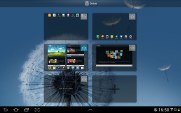


The pinch gesture works on the homescreen and app drawer, just like on a TouchWiz phone
Mini Apps are small, independent windows that are overlaid over anything else - homescreens, regular full-screen apps, anything. You can fit two or three of those on the large 10.1" screen and they really improve the multitasking abilities of the tablet.
Available Mini Apps include a dialer, messaging, email, calculator, music player, S Memo and S Planner, even a task manager. If you're not using some of those apps, you can always choose to hide them.
Each Mini App has a button in the top left that launches the corresponding full-featured app and a close button in the top right. Such overlaid windows have been a staple of desktop OSes, but they feel a little odd in Android at first.



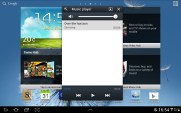
Several of the available Mini Apps
The notification area has the connectivity toggles that we've come to know from the smartphone edition of TouchWiz. They offer more functionality than the stock ICS quick settings - including GPS, Wi-Fi and Bluetooth controls - which saves you the extra effort of entering the extended settings menu. The rest of the toggles are Notifications, Sound, Auto-rotation and Flight mode.

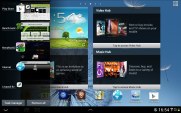
The notification area has been improved too • The task switcher
The screenshot button available in the bottom left corner can be quite useful in combination with the S Pen - once you've snapped a screen shot (you can press and hold the S Pen's button to do that too), it appears on the screen and lets you scribble some notes and save the image for later, share it or queue it up to print.
The Samsung Galaxy Note 10.1 comes with tons of pre-installed apps - S Memo, S Note, S Planner, Social Hub, Music hub, Pulse reader, AllShare, Polaris Office, Video player, Video maker and My files. The Photoshop Touch and Adobe Ideas are a nice perk too, which we'll cover in more detail later.
One feature that certainly many will appreciate is the split screen view mode, which,allows you to work with two apps simultaneously. Sadly it's not just any two apps, but two from Video player, Polaris Office, web browser or the S Note app.
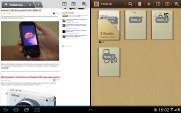
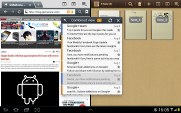
Split screen view mode
You can copy text from one to the other, which can be quite convenient at times. Or you could simply open the web browser to check something without interrupting the video you were watching. Now add the Mini apps, and the Galaxy Note 10.1 becomes a true multitasking king among the slates.
S Pen and S Apps
The S Pen sports the same wealth of features as before. You can use it for writing or drawing, but it can also be used to navigate the UI. With the button on its side, you can do gestures - a swipe to the left is back, a swipe down opens up the context menu and a double tap opens the S Memo mini app. A press and hold captures a screenshot.
The S Memo app lets you scribble notes with the S Pen (or your finger). There are various pen styles and colors, as well as undo/redo buttons and an eraser if you don't fancy the look of your work. You can insert images from the gallery, other memos and even part of a map.
The app also has some pretty advanced functionality. It can recognize shapes, for example, so our squiggly squares and circles looked perfect. It can do standard text recognition too and, more impressively, recognize and calculate mathematical formulas! Furthermore, it'll give you a solution to a particular mathematical problem as well.
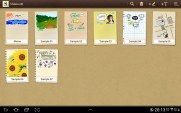

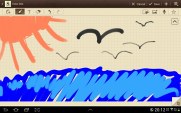

S Memo is an easy way to jot down notes
The S Note offers several templates that you can use to design professional looking cards that you can later export as an image file or PDF. They can have multiple pages too - PDFs are more convenient here as they keep all pages in one document. S Note is a great way to prepare presentations on the Galaxy Note 10.1.
While in edit mode, you can use two fingers to pan around a document (using just one would draw a line instead).
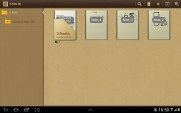
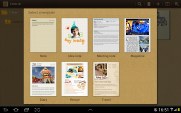

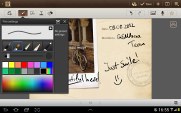
S Note is a capable tool for creating colorful cards of slideshows
The S Planner is a custom calendar that has a lot of different views - Year, Month, Week, Day, Agenda and Task. It can sync up with several calendars (including the one from Facebook) and you can choose which ones are visible.
The app is beautifully designed and quite handy - with the month view in portrait, you can select a day and all events for that date will be listed at the bottom of the screen.
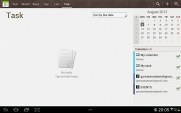


S Planner is a comprehensive calendar
Photoshop Touch and Adobe Ideas
Adobe launched Photoshop Touch as part of its Touch Apps suite and it is preloaded on the Galaxy Note 10.1. It's fairly simple to use with an intuitive interface, but there's a set of 13 tutorials just in case to teach you how to use the app. They come with all the required photos preloaded too.
Photoshop Touch features most of the core things you're used to in the desktop apps - layers with opacity and blend modes (no layer styles though), various image adjustments and effects, selection tools, clone stamp tool and so on.
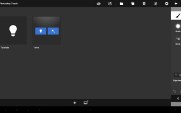

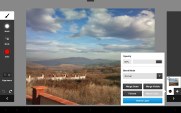

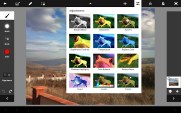
Photoshop Touch comes preloaded on the Samsung Galaxy Note 10.1
One cool thing about the S Pen is that you can hover - keep the stylus a few millimeters away from the screen and the app will display a cursor tracking the S Pen. This will really help you aim better.
Another thing that improves accuracy is that you can rest your hand on the screen and it won't register as a touch. Having to keep your hands above the screen gets pretty tiring, so this is a great feature. It also gives you better accuracy with the S Pen.
Using a stylus is already a more natural way to draw than with your fingers, but the S Pen has one extra feature - it allows you to use different amounts of pressure, which dynamically control the brush width. It's very sensitive and there are a lot of pressure levels available.
The other app from the Adobe Touch Apps suite is Ideas. It is a much more basic sketching and note-taking tool and has two layers - one to draw on and another one as a background image. The only tools you get are a brush (with customizable size, color and opacity) and an eraser.
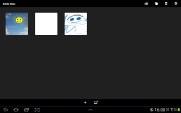
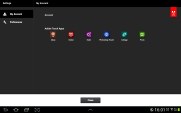

Adobe Ideas
Ideas is meant to let you quickly sketch things to later upload to Adobe's Creative Cloud. There are other applications available for purchase such as Debut for presentations, Proto for designing website prototypes and more.
Both apps, even though intensive, run smoothly on the 1.4GHz quad-core Exynos 4412 chipset and its 2GB of RAM.
Web browser with a twist
The web browser on Android has always been excellent and the Ice Cream Sandwich version is no exception. On the revamped Galaxy Note 10.1, the web browser UI has been altered to fit the overall design language and resembles Google Chrome for mobile.
Tabs are available at the top of the screen, so switching between them and closing unneeded ones is very easy. In the top right corner, you'll find the multitasking button we mentioned earlier and the extended settings button, which brings out cool features like Find on page, Desktop view, Save for offline reading and several others.
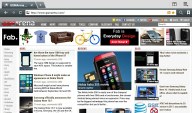
The web browser got a redesign
One thing enabled by the S Pen that's missing in other mobile browsers is "mouse over". Some web pages have elements that react differently to clicks and hovering.
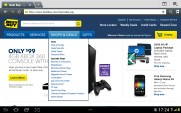
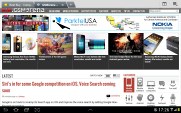
Using the hover function in the browser
One thing that's missing from the browser's settings is the Brightness/Color, but it's okay since the pull-down notification area provides such an option and it is easy to access. There's also the Inverted screen rendering option, which turns the web page black and white (with white backgrounds becoming black). You can further tweak this effect using the Contrast slider.

The Inverted rendering mode
The browser has a new trick too, one which it learned from its desktop sibling, Chrome. When searching for something, if the browser is confident you'll click on a certain search result (and with Google's algorithms there's a good chance you will), it will start preloading that page right away so that it opens faster when you eventually click it. You can set this to work only over Wi-Fi or turn it off completely.
Another trick the Android browser snatched from Chrome is the Incognito mode - there's no global setting, but you can open Incognito tabs.
If you don't like this desktop-like interface, you can enable Quick controls from the Labs settings, which reveal many controls (Tabs, URL, Reload, History, etc.) when you slide your finger in from the side.
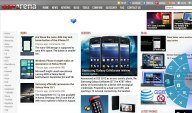
The Quick controls
Now, for the Flash performance - the Galaxy Note 10.1 does great at 1080p YouTube videos right in the browser. Flash games run well too.
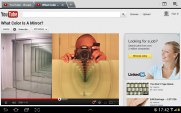

1080p Flash videos are now possible • playing a Flash game
If you find Flash content to slow down your page load times or cause stutter when panning, you can switch it to on-demand in the settings menu (or even turn it off altogether), but we doubt you'll need to do so on the Note 10.1.
First impressions
The Samsung Galaxy Note 10.1 left us feeling pretty positive about its prospects. It has evolved into something more than a tablet - it's taken yet another step towards becoming a proper laptop replacement. The S Pen adds quite a lot to what you can do with a tablet and the split screen and mini apps make multitasking as good as we have ever seen it on a droid.
In the usual Samsung manner, there's something for everyone with the Galaxy Note 10.1. Artists can do wonders with the preloaded Photoshop Touch, S Note and S Memo apps, but the average user can also scribble the occasional note or two.
The extra horsepower under the hood is welcome and, quite frankly, was a much needed boost for the Galaxy Note 10.1. Power users will be more than happy with how the slate behaves in heavy multitasking. Plus, the Note 10.1 was not going to be considered as a premium device with just the dual core chipset.
There's much more testing to be done before drawing final conclusions on the Note 10.1 and we'll try and answer all remaining question in our upcoming review. By the looks of it, though, Samsung may have another winner on their hands.
SOURCE