The first attempts at a projector phone didn't quite work out for Samsung. For many that would be enough to call it a day, but not the Koreans. You don't become the world's number 1 phone manufacturer by giving up easily, so Samsung chose to take a step back, learn from mistakes and give it another go.
The Samsung I8530 Galaxy Beam takes a completely different approach to making a projector phone and a smartphone work together. Last time around, with the original Beam, Samsung took a high-end device and slapped a rather advanced projector on its back, effectively ending up with something very thick and expensive, which was nearly impossible to sell. Thicker devices lack the high-end vibe one normally associates with smartphones in that price range, so it never really managed to get going.

The I8530 Galaxy Beam on the other hand aims far lower - it's based on a mid-range phone and throws in a projector that's good enough for casual use. Serious, corporate use is out of the question here, but that was never in the requirements, and you get a more compact and reasonably priced package instead. Now add the NovaThor chipset and its dual-core CPU and you get a deal that's definitely worth a second look.
Key features
Quad-band GSM /GPRS/EDGE support
3G with 14.4 Mbps HSDPA and 5.76 Mbps HSUPA
4" 16M-color capacitive LED-backlit PLS TFT touchscreen of WVGA resolution (480 x 800 pixels), Scratch-resistant glass
Built-in DLP nHD projector
Android OS v2.3.7 Gingerbread, planned Android 4.0 ICS update
Dual-core 1 GHz Cortex-A9 CPU, 768MB RAM, Mali-400 GPU, NovaThor U8500 chipset
5 MP autofocus camera with LED flash and geotagging, Multi Angle shot
720p video recording @ 30fps
VGA front-facing camera
Wi-Fi b/g/n and DLNA
Built-in GPS receiver with A-GPS
8GB built-in storage expandable through the microSD card slot
microUSB port (charging) and stereo Bluetooth v3.0
Standard 3.5 mm audio jack
Stereo FM radio with RDS
Rich retail package
Voice dialing
Adobe Flash 11 support
Accelerometer and proximity sensor
Main disadvantages
No Android 4.0 Ice Cream Sandwich out of the box
All plastic construction
Feeble loudspeaker
NovaThor U8500 is the least powerful of the dual-core offerings on the market
Thicker and heavier than mid-range competition
So, the Samsung I8530 Galaxy Beam is basically a Galaxy Ace 2 with an extra DLP projector and a slightly faster CPU. The lack of character in the overcrowded mid-range was the main thing wrong with the Samsung mid-range flagship, and it seems like the Beam made easy work of adding some.
Samsung I8530 Galaxy Beam at ours
However, for all its sensible, down-to-earth approach, the Samsung I8530 Galaxy Beam still ends up priced notably higher than smartphones using the same screens and based on the same chipsets. So it will have to try and convince us that it's really offering something extra.

Good build quality would be a nice start - follow us on the next page where the hardware checkup begins.
Display
One of the important differences between the two generations of projector phones by Samsung is the screen size and technology. The original Beam had a 3.7" Super AMOLED screen. The one we're reviewing has grown to 4 inches but is a regular LCD unit.
The WVGA (480 x 800) resolution works out to a pixel density of around 233 ppi. It's a pretty good display, even if some way off the best on the market. Contrast is good and colors are OK for an LCD, while the viewing angles are surprisingly good.
Projector
We'll start off our usual interface tour with the Galaxy Beam's key feature and main selling point: the projector.
The projector interface has changed slightly since we previewed the Beam a few months back. Here's a demo video of the device in action:
Once on, a menu appears on the display, allowing you to quickly adjust the focal length, rotation, and access the Quick pad. You can bring up this quick menu at any time by just tapping the projector button.
In Quick Pad mode you can use a pointer or a pen to highlight specific bits. You can set the color and thickness of the underline, and there's an eraser as well. Once activated, the Quick Pad integrates with the Notification area, so you can enable and disable the various options as you please.
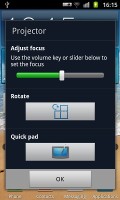
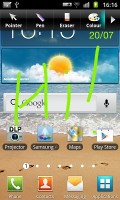
The projector popup menu • The Quick Pad
The resolution is enough for videos and even presentations (as long as the font size isn't too small). Samsung claims that at a 2 meter distance, the image size is 50″. The projector isn't very bright even with the maximum brightness setting, so to get good results at that distance you'll need a very dark room. In brighter lighting, you'll need to keep much closer to the wall in order to produce easily visible image.
When using the projector in portrait mode you are essentially getting a crop, as landscape mode is when the projector uses its entire nHD resolution.
The device also comes with a dedicated projector app, which features all of the options above as well as a few new ones. Here's where you'll find settings for brightness and screen orientation. You can also configure when the Beam display turns off, which can be useful when watching video.
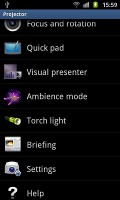
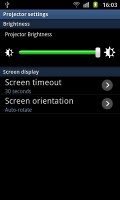
The dedicated projector app gives you additional options
Visual presenter turns on both the rear-facing camera and projector simultaneously, and lets you use the beam as an overhead projector. Fortunately, this mode is automatically displayed in landscape mode, and is much more convenient than trying to type on display directly using the Quick Pad. You do need some sort of mount in order to use this effectively, however, as using your other hand to hold it above whatever you're trying to write is not too comfortable.
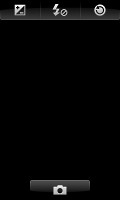
Visual presenter mode displays what's on the rear-facing camera
Another option is Ambience mode - you can use it to create a customizable mood light, which can display images, videos and sounds from your gallery and music player. Briefing mode is an alarm app of sorts, which automatically turns on the projector at a given time, complete with snooze time, fade time and a tone to go with it. You can also choose what sort of information to display, such as the weather or your daily schedule. The Torch light app lets you use the projector as a flashlight to project one of four solid colors (white, red, green, blue).
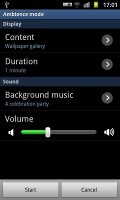
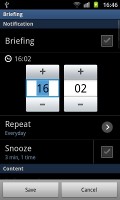
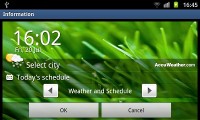
Ambience mode • Briefing (alarm) mode
A white wall works well enough for a projection surface if you don't have a special projection screen. This means all you need is a Galaxy Beam in your pocket and you can share your photos with a large group of people (it's way more comfortable than everyone huddled over a small mobile phone screen), watch a movie or do a presentation in any office you walk into.



The projector in action
The 2,000 mAh battery is rated at 3 hours of projection time, which should be good enough for either of those activities. If you make a habit of carrying the spare one with you, you can get double the endurance, which would be enough for watching two or even three movies in a row.
TouchWiz up front
Like most of the Samsung's current lineup, the Galaxy Beam (still) finds itself firmly in the land of Gingerbread, accompanied by the ever-familiar, but, by now, rather dated TouchWiz 4.0 UX.
The lockscreen of the Galaxy Beam has the usual integration of missed events but doesn't go any further. It's the "drag your finger outside of the circle" type of lockscreen but no shortcuts like on the Galaxy S III. You do get music player controls though.

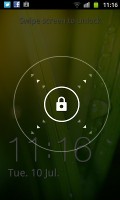
The standard Samsung lockscreen
The homescreen accommodates plenty of widgets with lots of functionality. You can have up to 7 homescreen panes. A pinch zoom provides an aggregate view of all homescreen panes, which can be rearranged, deleted or added.
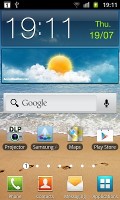
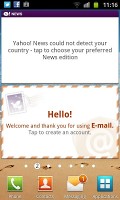
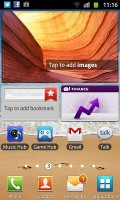

Homescreen • Thumbed preview
In typical TouchWiz fashion, there are four shortcuts docked at the bottom of the screen that are visible both on the homescreen and in the app drawer. The first three are user-configurable (Phone, Contacts, Messaging), the fourth one being locked. It's the app drawer/home shortcut so it makes sense to always keep it in the same place.
Adding widgets, shortcuts, folders or changing wallpapers is via a context menu that pops up on demand at the bottom of the screen. The list of available widgets can be swipe-scrolled while providing a smooth animation throughout. You can also swipe each of the homescreen panes.
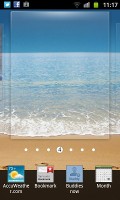
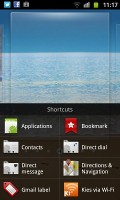
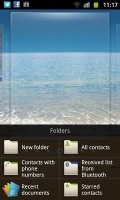
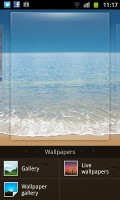
Adding elements to the homescreen
The app drawer is very similar to the homescreen - you can create folders and pages by dragging them to the appropriate icon at the bottom of the screen. You can also rearrange pages from the same aggregate view as the homescreen.
List view can be enabled in the app drawer instead of the regular grid view. There's also a preview of all your app drawer screens for quicker browsing.
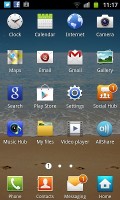
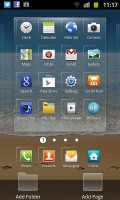
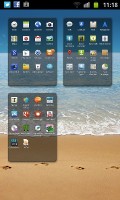
The app drawer
The notification area has toggles that give you easy access from anywhere in the interface to the following functions: Wi-Fi, Bluetooth, GPS, silent mode and screen auto-rotation.
With the Galaxy Beam I8530 you get a standard Android task switcher with the traditional Samsung modification - it has a button to launch a task manager.
The custom task manager offers a lot of functionality, such as seeing what sort of RAM footprint your apps have, or how much storage is available. It also comes with a handy widget, which shows you the number of active applications right on your homescreen.
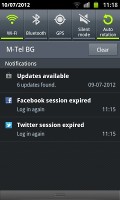
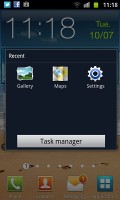
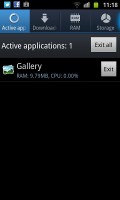
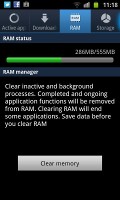
Notifications area • Task manager
Most of the time, Android does really well when it comes to managing apps by itself (in fact, some claim that using a task manager is detrimental to the performance of a phone), so you would only need the task manager to occasionally kill a buggy app.
Social phonebook
The phonebook has a wide range of features and practically unlimited storage capacity.
There are options to filter contacts that have phone numbers, show/hide some of the groups you've created (including groups from social networks) and change the sorting (by first or last name).
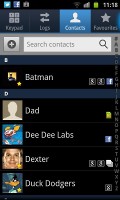
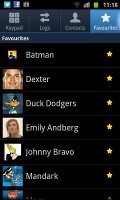
The Galaxy Beam phonebook
The phonebook has the Quick contacts feature, which lets you tap the contact photo for a popup menu with shortcuts to call, text, or email. The TouchWiz-specific swiping gesture is here too - swipe a contact right to make a call and left to compose a message.
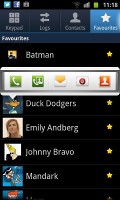

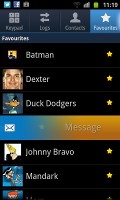
Quick contacts • Swiping is a neat gesture for calling and texting
There are many info fields that you can assign to each contact, but it still remains perfectly organized. You have all types listed (numbers, email addresses, etc) and there's a plus sign on the right to add another item of that type. Pressing the minus sign next to it deletes the redundant field.
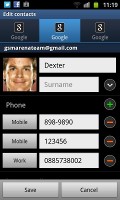
Editing a contact's details
Of course, the real flexibility of the phonebook becomes apparent when you sign into your Facebook or LinkedIn account. After syncing, the phonebook will automatically merge your contacts from those networks (you can do it manually too).
The contact info screen is tabbed. The first two tabs are pretty standard - one displays the person's contact information, while the other stores call and message history. The third and fourth tabs handle the social stuff - status updates and the contact's online galleries.
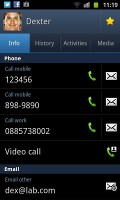
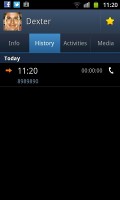
Viewing a contact's details
Weirdly, only the Facebook and LinkedIn SNS contacts can be synced with the phonebook - we usually see Twitter contacts in here too.
Smart dialing and video calling
The Samsung Galaxy Beam had no issues with reception even in areas with poor coverage. Sound in the earpiece was crisp and fairly loud.
The dialer and call log have been integrated into the phonebook, each in its own tab. Smart Dial is enabled for both names and numbers.
Only one contact (with photo) is shown at a time in the Smart Dial suggestions. You can tap the down arrow to view the rest (a digit above the arrow indicates how many contacts have matched your query).

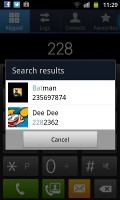
Smart dial is nice
The dialer also has a key for making a video call and another for sending a message instead.
Thanks to the proximity sensor, your screen will automatically turn off during a call. The available options during a call include taking a note, using the keypad, muting or holding the call, or adding another call to the conversation. There's turn-to-mute too, thanks to the accelerometer.
The Call log is the tab next to the dial pad. It displays all the dialed, received and missed calls in one list, while sorting your call history by contacts.
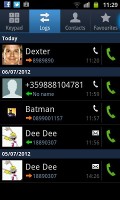
Call history
Messaging and email
The messaging interface is quite straightforward: there are no folders here, just a New Message button. Under that button is a list of all your messages organized into threads.
Swiping on a message header will do exactly the same as in the phonebook - a left swipe starts a new message, while swiping to the right will start a call.
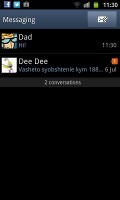
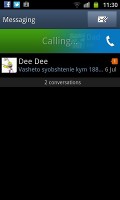
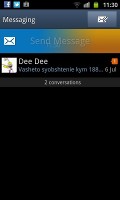
The Galaxy Beam messaging mode and swipe functions
There's an application-specific search that lets you quickly locate a message among all your stored SMS and MMS.
When you add multimedia content to the message, it automatically turns it into an MMS. You can either quickly add a photo or an audio file to go with the text, or compose an MMS using all the available features (like multiple slides, slide timing, layout, etc.). The multiple slides are all shown inside the compose box.

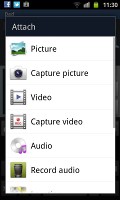
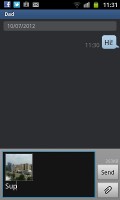
Adding any multimedia content automatically turns an SMS into an MMS
Moving on to email, the Gmail app supports batch operations, which allow multiple emails to be archived, labeled or deleted. Multiple Gmail accounts are also supported.
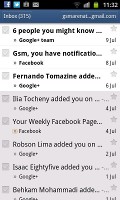
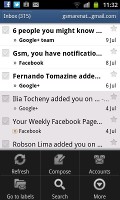
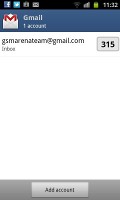
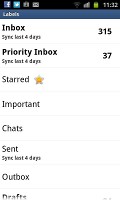
The Gmail interface must be familiar to everyone by now
There is also a generic email app for all your other email accounts and it can support multiple POP or IMAP inboxes. You have access to the original folders that are created online, side by side with the standard local ones such as inbox, drafts and sent items.
It offers a combined inbox option, which color-codes emails from different accounts for easier sorting and viewing. Conversation layout is also available - it groups related emails into single entries with a number in parenthesis showing the number of emails grouped. A tap on that entry expands it to show a list of the individual messages.
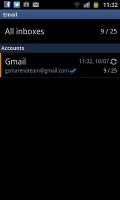
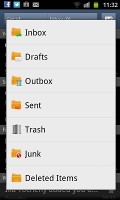
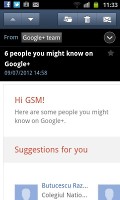
The standard email app is easy to set up
Google Talk handles Instant Messaging. The G-Talk network is compatible with a variety of popular clients like Pidgin, Kopete, iChat and Ovi Contacts, and video chat support is also available.
As far as text entry goes, you have the standard Samsung keyboard at your disposal, with an XT9 option. Text input is quite comfortable for the range thanks to the bigger screen, and the buttons are spaced adequately enough apart so as to hit the one you want easily. Swype comes preinstalled too, and you can switch to it in the Language and Keyboard submenu of the general Settings, although it would've been more convenient to have that option in the dedicated settings of the keyboard itself.
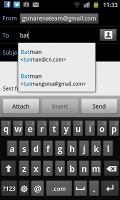
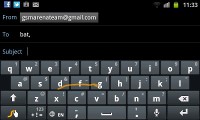
Samsung Android keyboard with Swype
Gingerbread gallery and My Files
The Samsung Galaxy Beam uses the standard Android gallery. It automatically locates images and videos no matter where they are stored.


The standard Android gallery
Little about the Gallery should surprise you. It displays full resolution images and supports double tap and pinch zoom. Sharing images over Bluetooth, email and MMS is enabled, and so is uploading to Picasa or using DLNA to push the image to a compatible TV.
It also gives you the ability to edit photos as well, allowing you to add various photo effects, as well as crop, rotate, zoom and adjust the brightness/contrast and saturation levels.

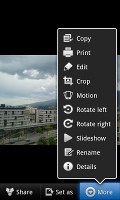
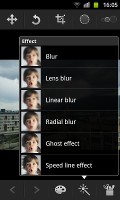

The Gallery offers a good amount of editing options as well
The My Files app is a simple to use but efficient file manager. It can move, copy, lock and rename files in bulk, and even send multiple files via Bluetooth. My Files will only browse the memory card and the large internal storage (it can't access the system drive).
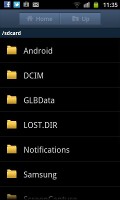
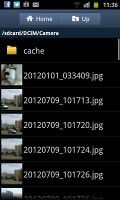
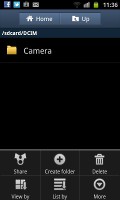
The My Files app
Music player has DNSe, 5.1ch virtualization
The Samsung Beam uses the standard TouchWiz music player. Samsung have enabled equalizer presets (including a custom one) along with the sound-enhancing DNSe technology and 5.1 channel virtualization.
By default, tracks are sorted into four categories - All, Playlists, Albums and Artists. From the settings, you can add or remove categories to set up the music player just the way you like it.
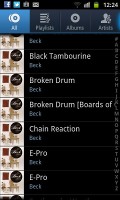
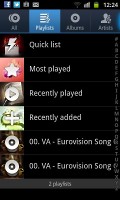
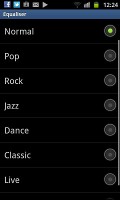
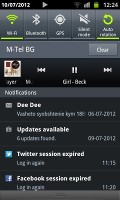
The music player is great • The DNSe settings • A now-playing interface in the taskbar
The album art has a central place in the Now Playing interface, but you can replace it with an equalizer. You can also skip songs with a sideways swipe. There's an onscreen scrubber, as well as a volume slider.
Another nice feature allows you to quickly look up a song on YouTube or via Google search by tapping on the track title. The handset will prompt you to select whether to look up the artist, the song title or the album and whether you want to do an Internet search, search your music library or YouTube.

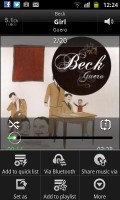
The Now Playing interface
The Music player offers quick shortcuts to play the audio over Bluetooth or DLNA.
In this screen we also found a "Tag" button, which tries to identify the song and automatically fill in any missing ID3 tags (that's info about album, artist, etc.), but in our experience that came back with a negative result all too often. The "Lyrics" option in the settings didn't seem to do anything either.
FM radio with RDS
The Samsung Galaxy Beam is equipped with an FM radio with RDS. The interface is simple - there's a tuning dial and you can save as many as 8 stations as favorites. You can also play on the loudspeaker, but the headset still needs to be plugged in to serve as an antenna.


The FM radio app
Video player performs well
The player on the Beam can handle the most common video files - MP4, AVI (DivX, XviD) and MKV. The most notable drawback is that it does not have support for 1080p video files, as well as no DTS and AC3 audio support.
While the video player interface itself is fairly simple, it covers the basics. You can adjust the brightness independently of the global setting and you can stream the audio over Bluetooth or use DLNA to play the video on another device.
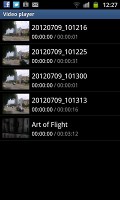

The video player is good for everything but 1080p clips
Subtitles in various languages are supported, but you can't load them manually - the video and subtitle files must have the same name. Once loaded, you are able to adjust the text size and subtitle sync.
Audio output is good
The Samsung Galaxy Beam fared well in our audio quality test. The smartphone was nearly perfect with an active external amplifier and quite decent when a pair of headphones was plugged in.
An active external amplifier lets the Galaxy Beam show its full potential and achieve some excellent scores. It's loudness is just above average too, so we have a very solid performance here.
The degradation when headphones come into play consists of a rather big increase in stereo crosstalk, and some extra distortion. We've seen smartphones do better in this scenario, but the Beam isn't too bad either.
A decent 5MP camera
The Samsung Galaxy Beam comes with a 5MP camera alongside a single LED flash. It captures photos at a maximum resolution of 2560 x 1920 pixels. There's also a front VGA camera for video calling.
The camera interface is the same as on previous Gingerbread Galaxy devices, with two shortcut bars on each side of the viewfinder. On the right you get the still camera / camcorder switch, a virtual shutter key and the gallery shortcut.
On the left there's the front-back camera toggle, the LED flash options and the Settings shortcut. You can replace the top two buttons, as well as add two more, for a total of four shortcuts to anything found in the Settings menu - any four, in any order.
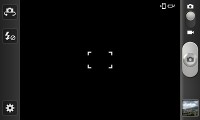
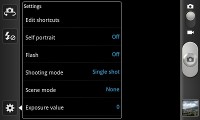
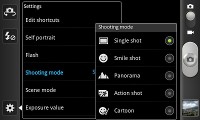
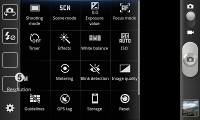
Camera interface
The Galaxy Beam has rich camera functionality - touch focus, scenes, geotagging, panoramas, smile and blink detection, effects and manual settings for things like ISO, exposure compensation and so on.
The Beam produces good quality images for a 5MP shooter. The level of detail and was satisfactory, and the noise was kept at a reasonable level. On the other hand the color reproduction is usually slightly off and there are some artifacts caused by oversharpening.



Samsung Galaxy Beam camera samples
Image quality comparison
The Galaxy Beam joins our image quality comparison tool and will face off with the likes of the Xperia U and the LG Optimus L7. The tool's page will give you all the information you'll need on what to look for.
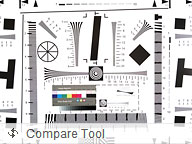
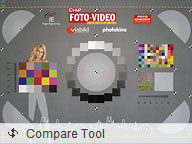
The Galaxy Beam in our Photo Compare Tool
720p video recording is uninspiring
The Samsung Galaxy Beam can capture 720p videos at 30 fps with its main camera and VGA videos with the secondary camera. The camcorder uses the exact same interface as the still camera. You can use effects in the videos, but there's no touch focus.

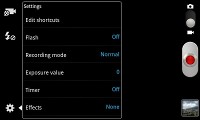
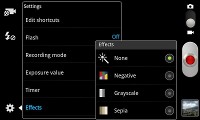
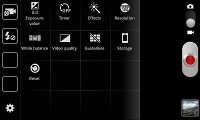
The camcorder interface is similar to the still camera one
Videos are recorded into MP4 files with a bitrate of 12Mbps, which is pretty good for 720p resolution. The accompanying sound uses the AAC audio codec, but is mono only (64 Kbps bitrate, 44.1 kHz sampling rate).
The framerate hits the 30 fps target easily and the videos are very smooth. Colors are decent, too, but the amount of resolved detail is rather low and videos look pixelated at times. This means that the Galaxy Beam is hardly the best video shooter out there, but it will do for the occasional YouTube upload.
Streamlined and feature-rich connectivity
The Samsung Galaxy Beam has quad-band support for both 3G and GSM/GPRS/EDGE networks, with HSPA (14.4 Mbps downlink and 5.76 Mbps uplink).
Moving on, there's stereo Bluetooth 3.0 for fast local file transfers. Then there's Wi-Fi b/g/n support, DLNA, Wi-Fi Direct and a Wi-Fi hotspot option. The AllShare app allows you to stream content to and from various devices (TV or computer) over DLNA.
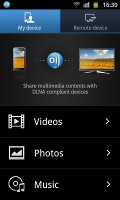
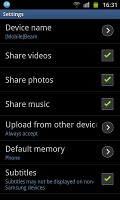
The Allshare app for DLNA connectivity
For charging and file transfers there's a MicroUSB port and a microSD card extension.
Gingerbread browser is still one of the best
The interface of the Android web browser has hardly changed. Its user experience is, as always, flawless.
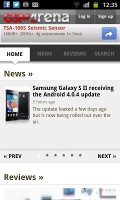
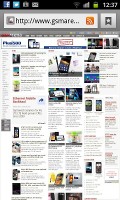
The Android browser
The browser supports both double tap and pinch zooming along with the new two-finger tilt zoom. There are niceties such as multiple tabs, text reflow, and find on page and so on. A neat trick is to pinch zoom out beyond the minimum - that opens up the tabs view.
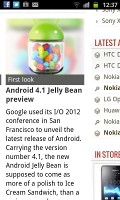

Zoomed-in view
Yet another neat trick is the browser-specific brightness setting. You can, for example, boost the brightness in the browser to comfortably view your web pages but keep the general brightness low to conserve battery.
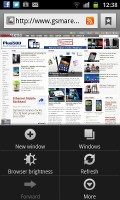
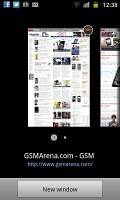
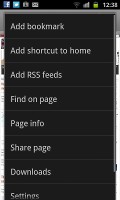
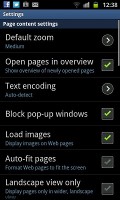
Browser settings
There's Flash 11 support, but only if you download the Flash 11 app from the Play Store. Once you do this, though, you can watch YouTube videos right in the browser (videos up to 720p worked smoothly) and play Flash games too.


Flash support with the Flash 11 app
Samsung Hubs - games, Facebook and more
The Social hub we've seen before - it combines your email accounts with social networking (Facebook, Twitter, LinkedIn) and email accounts and shows all incoming messages on one list with handy shortcuts to reply, mark as favorite and so on. There's filtering by message source too, to help manage the inflow of incoming updates.
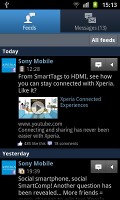
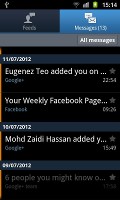
The Social Hub
The Music Hub lets you browse music online (with search tools, charts, lists of new releases and so on). You can preview songs (30 seconds each) and buy tracks or whole albums.
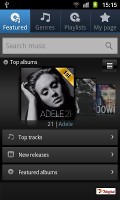
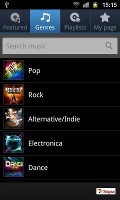
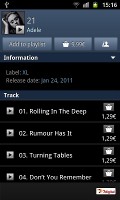
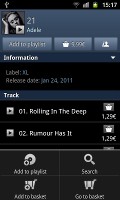
The Music Hub helps you discover and buy new albums and songs
Finally, there's the Game Hub, which will quickly become your go-to place for finding new games. The titles break down into Social and Premium, and there's a news section, too. You also get to try before you buy. The nice thing about that Hub is it includes the titles by Gameloft, which are otherwise not available on the Android Market.
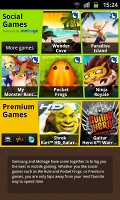
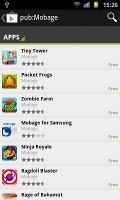
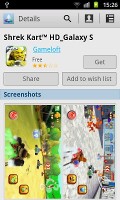
The Game Hub is great for mobile gaming fans
Impressive office suite
The Samsung Galaxy Beam comes with Polaris Office preinstalled - one of the most feature-rich mobile editors we've seen. You can view, edit and create Word, Excel and PowerPoint documents (Office 2003 and Office 2007 are supported) and there's a PDF viewer as well. The app enables searching through your office files just like in a file explorer.
There are a large number of editing options - from font size and style, justification and bulleting options, to table styles. You can easily pick Excel functions from a list too (a feature commonly missing in mobile editors).
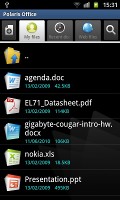
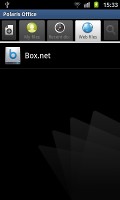

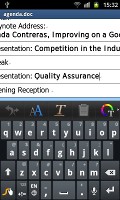
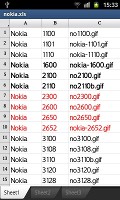
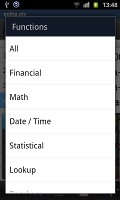
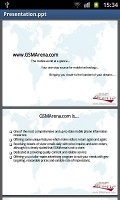
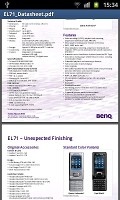
Polaris Office
The usual organizational tools
The calendar has four different types of views: list, daily, weekly and monthly. Adding a new event is quick and easy, and you can also set an alarm to act as a reminder.
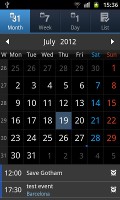
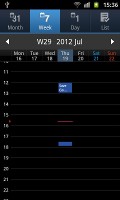
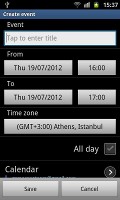
The calendar
The list view (often referred to as Agenda view) shows a list of all the calendar entries from the recent past to the near future. It's a very handy tool when you need to check your appointments for the next few days.
There is also a calculator aboard. It is nicely touch optimized - the buttons are big enough and easy to hit. Turning the phone landscape reveals more advanced calculator functions.
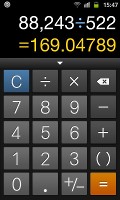
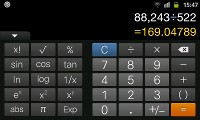
Calculator • Advanced view
The Beam features a decent alarm clock application with a huge number of alarms to be set, each with its own start time and repeat pattern.
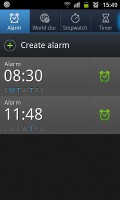
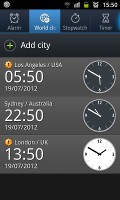


The Clock app and the alarm options
The Memo and Mini Diary are self-explanatory. The first app works with text only, while the Diary lets you also attach pictures.
You also get a To-Do app called Task and a Voice recorder for the times when you need the Beam to remind you of something.
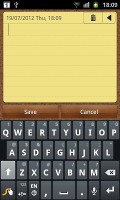
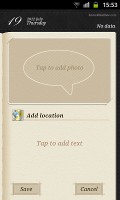
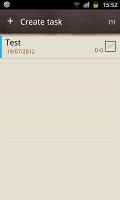
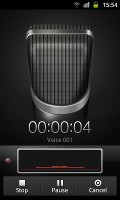
The Memo and Mini Diary • Task handles your To-Do list • The Voice recorder
Speaking of voice, the Samsung Galaxy Beam comes with a wide array of voice-activated features. Voice command lets you tell the Beam to perform all sorts of actions, from setting alarms and reminders to calling contacts and writing emails. It is activated by a double-press on the home button.
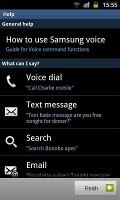
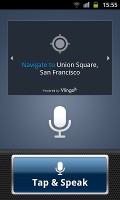
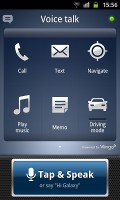
The Galaxy Beam also responds to voice commands
The latest Google Maps
The Samsung Galaxy Beam managed to get a GPS lock in just under a minute without A-GPS. A-GPS can speed up the lock (but it involves data traffic). Cell-ID and Wi-Fi positioning are also available if all you need is a rough location, but they need a data connection too.
Google Maps is a standard part of the Android package and we've covered it many times before. It offers voice-guided navigation in certain countries and falls back to a list of instructions elsewhere. You can plan routes, search for nearby POI and go into the always-cool Street View.
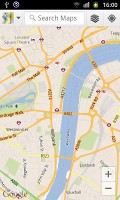



Google Maps
The latest version uses vector maps, which are very data efficient and easy to cache. The app will reroute you if you get off course, even without a data connection. Google have also recently implemented the ability to download certain sections of the map to your device, eliminating the need for an active data connection.
3D buildings are shown for some of the bigger cities and you can use two-finger camera tilt and rotate to get a better view of the area.
The Google Play app store
The Samsung Galaxy Beam has the latest version of Google Play. Upon launch of the Market app you're greeted with the tiled interface of the Featured window. A swipe to the right takes you to the Categories view.
Swiping to the left takes you through Top Paid, Top Free, Top Grossing, Top New Paid, Top New Free and Trending (the ones with growing popularity). New sections are available such as Staff Picks, Editor's Choice and more.

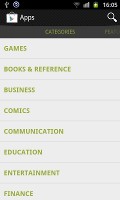

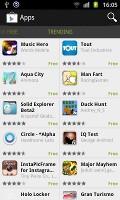
Google Play
Downloads are easy and won't take more than a couple of seconds. Before you agree to download an app, the Market will show you what features the app requires access to (e.g. Internet connectivity, access to the file system, etc.).
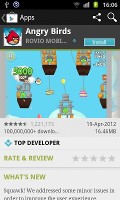
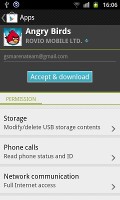
Downloading an app
Conclusion
At the end of our review, it's perhaps fitting to return to the highlight of the Samsung Galaxy Beam - the projector. We found its performance pretty good for the casual media sharing, though the low brightness and the uninspiring resolution hardly make it a great work tool. It's pretty clear that the I8530 Beam was aimed at youngsters rather than professionals and that seems like the more reasonable approach.
The projector alone is enough to put the new Galaxy Beam in a niche of its own and it's really hard to compare it to any other devices on the market. So what we need to find instead is how much does the projector cost you and if it's worth it. Fortunately, we have a very fitting device that we can use for comparison: the Samsung Galaxy S Advance released this past April.
SOURCE